In this article, we will guide you through the process of using WooCommerce Shipment Tracking to incorporate tracking codes into SMS notifications, ensuring seamless communication and efficient shipment tracking.
Generate Tracking Codes in WooCommerce Shipment Tracking:
- Once your shipping carriers are connected, WooCommerce Shipment Tracking will automatically sync your orders from WooCommerce.
- After an order is processed, WooCommerce Shipment Tracking will generate a tracking code for the shipment. This tracking code will be associated with the specific order.
Configure SMS Notifications with WP SMS Plugin:
- Install and activate the WP SMS plugin on your WordPress site (if you haven’t already).
- Navigate to the SMS → Integrations → WooCommerce within your WordPress dashboard.
- You have the %order_meta_{key-name}% attribute in the fields below:
- Notify for new order,
- Notify to customer order
- Notify of status
- Notify by status
- Since the key name of the tracking code in the WooCommerce Shipment Tracking is
tracking_number, when you want to use it in the message field to be sent, you need to use%order_meta_tracking_number%
Here are some other Custom meta references in WooCommerce Shipment Tracking:
tracking_provider — String of predefined providercustom_tracking_provider — String of custom providercustom_tracking_link — String of custom tracking URLdate_shipped — Timestamp of the shipment date
Here is an example:
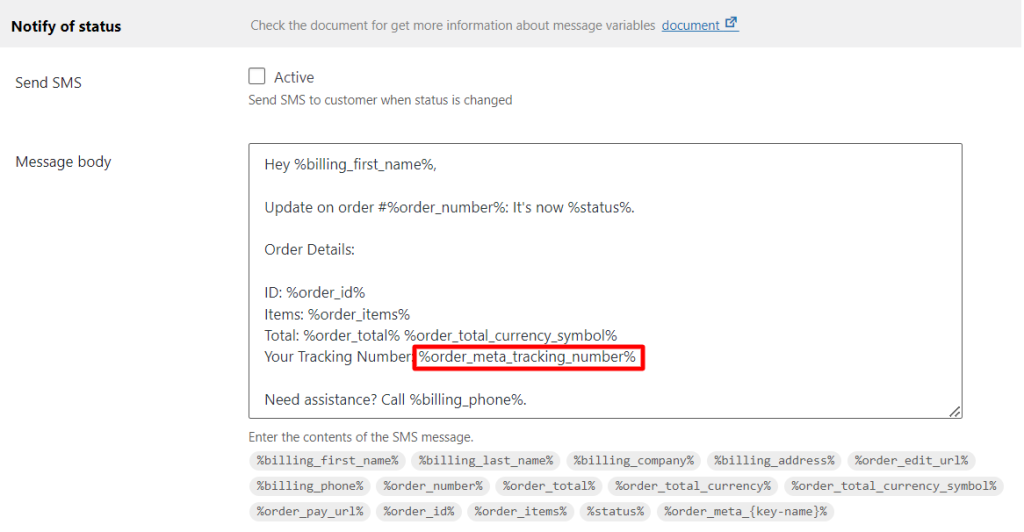
You can also read about how to work with WooCommerce and custom meta.
By using WooCommerce Shipment Tracking and integrating tracking codes into SMS notifications with WP SMS, you can give your customers immediate updates on their shipments. This integration simplifies communication, improves transparency, and boosts customer satisfaction.