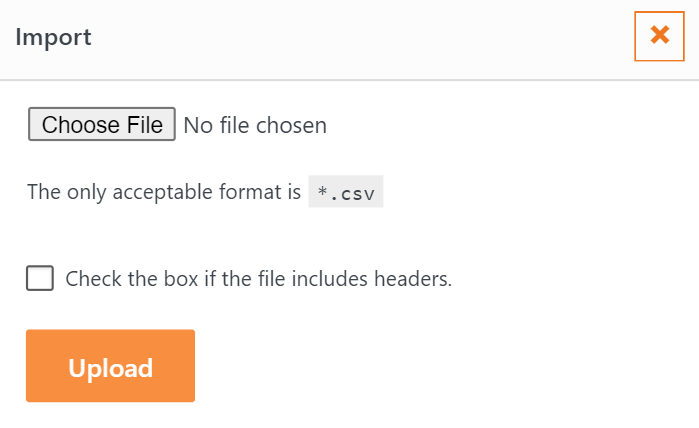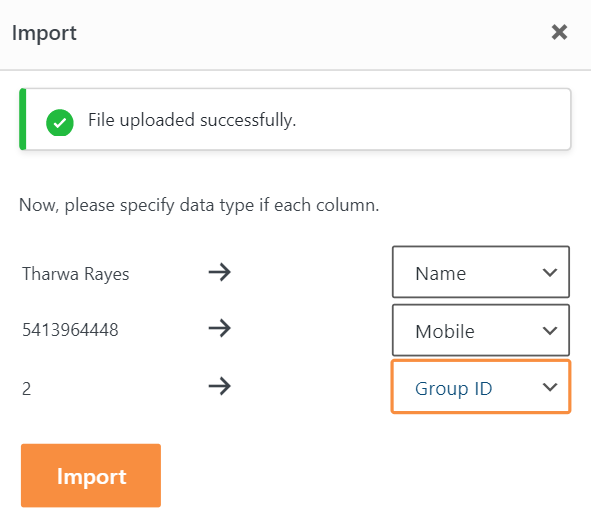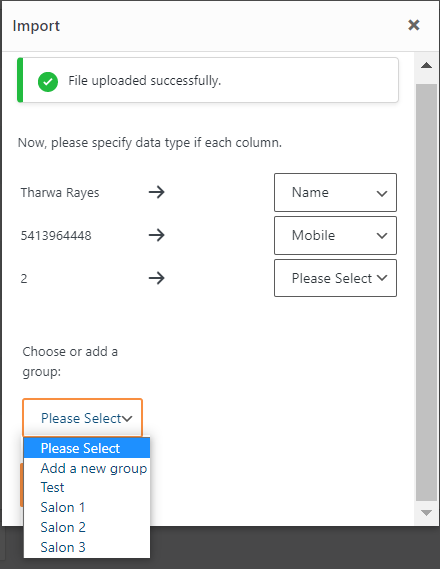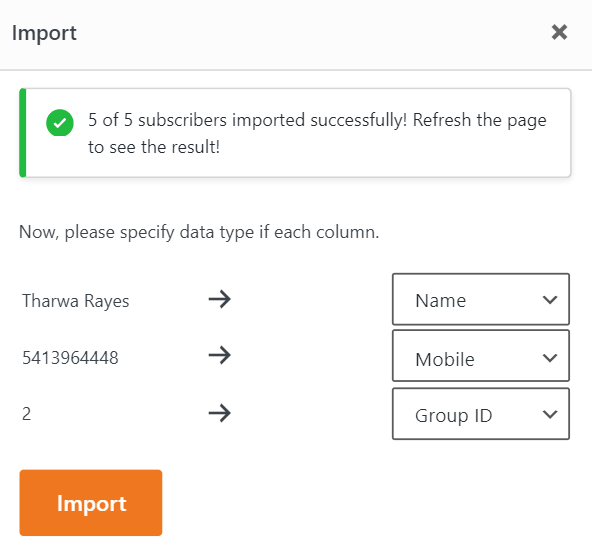To import subscribers into your WordPress SMS plugin using a CSV file, you will need to follow these steps:
Prepare your CSV file:
- Make sure that your CSV file has at least two columns: one for the name of the subscriber and one for their phone number.
- If you want to import subscribers into different groups, you will need to include a third column for the group ID.
- Make sure that each row in the CSV file corresponds to a single subscriber, with the name, phone number, and group ID (if applicable) for that subscriber in the corresponding columns. Here is an example below:
Name,Phone,Group
Tharwa Rayes,5413964448,2
Rosie Wilson,7314243011,3
Elena Gillespie,2569746209,4
Yaichiro Oka,8139861185,1
Toshiaki Mizusawa,6157765270,1If you are using numbers without the country code you must go to SMS → Settings → General → Mobile Field and uncheck the box International Telephone Input. (As in the picture below) Otherwise, just include the country code in the mobile numbers.
In your WordPress dashboard, navigate to the subscribers’ page in WP SMS plugin. This page will typically have a form that allows you to select your CSV file and configure any additional options for the import.
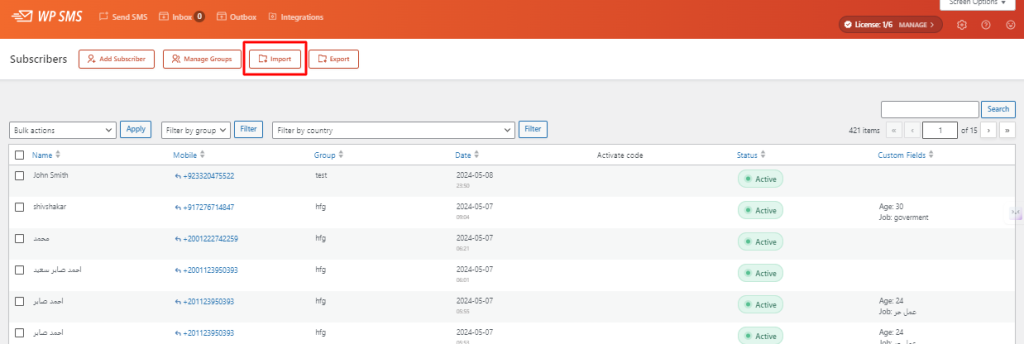
Select your CSV file using the file input on the form. If your CSV file includes a column for group ID, you may need to specify which column in the file corresponds to the group ID.
If you are using headers for each column, use the option to check the box if the file includes headers.
After uploading the CSV file, now you should map the name, phone number, and group ID to the columns you have.
If you want to import all of the subscribers into a single group, you can specify the group in the form or even make a new group and include put all the subscribers you are uploading in that group.
Click the import button to begin the import process. Depending on the size of your CSV file, this may take some time. You will typically see a progress bar or a message indicating that the import is in progress.
Once the import is complete, you should see a message indicating the number of subscribers that were successfully imported. If any errors occurred during the import, you may see an error message or a list of subscribers that were not imported.