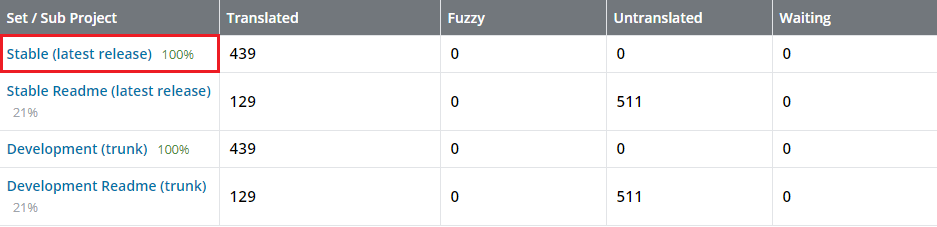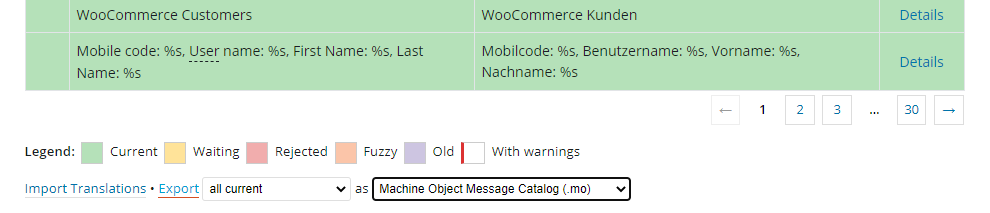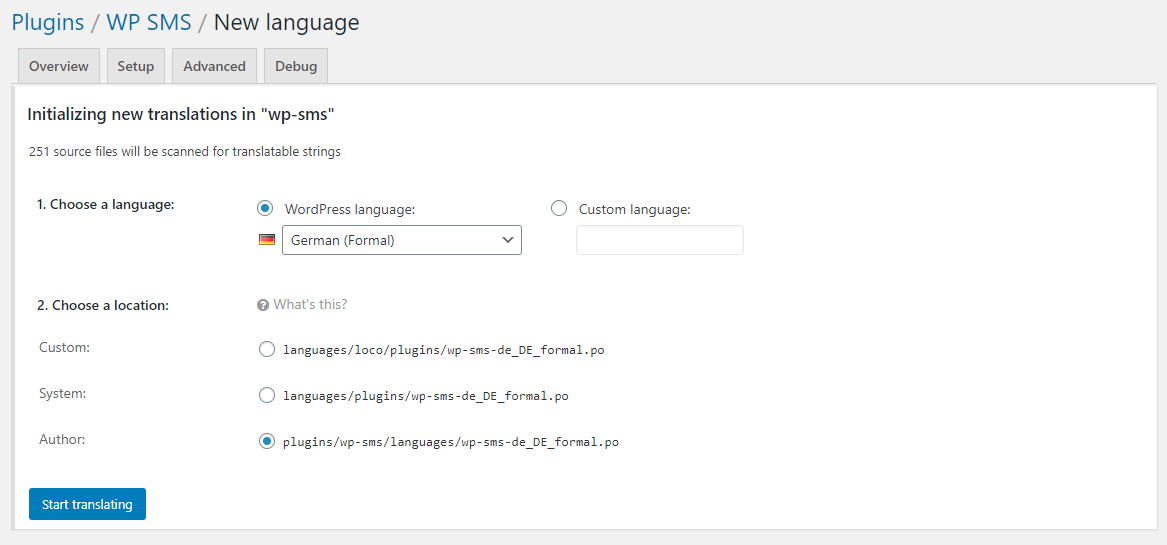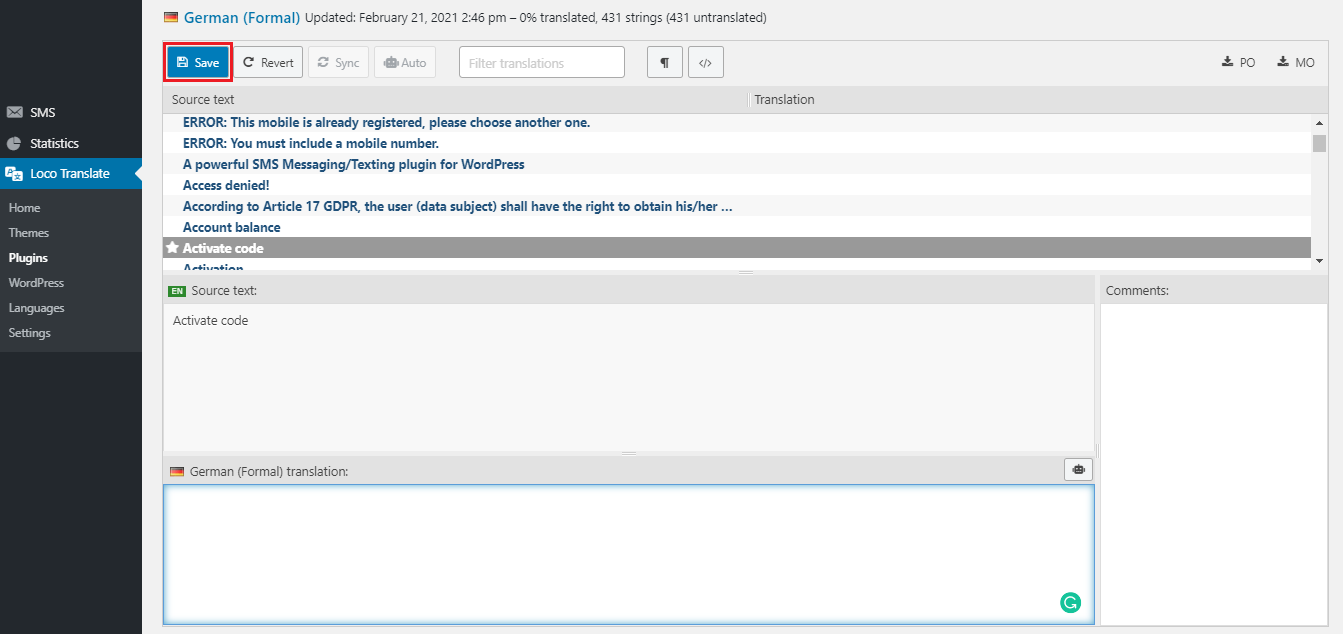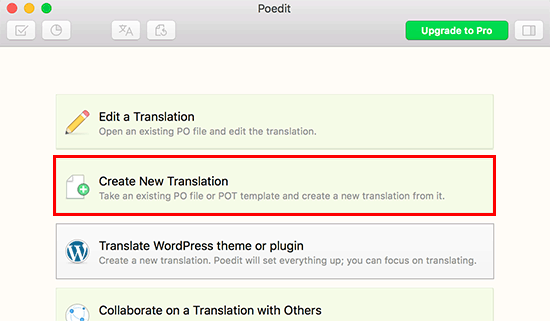Web globalization and internationalizing websites are vital because many web users are non-English speakers. So creating multi-lingual websites is important and will help thousands of users. WP SMS plugin has been translated into many languages, and it is translation-ready so that you can translate it to any language.
1. Helping Translate WP SMS (Suggested)
WordPress.org has a web-based translation tool to let any users contribute translations for WordPress plugins. There is no third-party application required, and not only can you use your translation in this way, but also other users with the same language can use it. To start contributing, you can follow the below steps:
- Login to your account on WordPress.org (If you don’t have one, you can create an account from this page.)
- Go to https://translate.wordpress.org/projects/wp-plugins/wp-sms
- Select your language and click ‘Stable (latest release)’.
- Select Details in front of each string and start translating!
Please remember to check out the Translator Handbook if you’re new to translating.
Note that only Translation Editors can approve or reject suggested translations. If you’d like to become a Translation Editor for the WP SMS translation project, please contact the General Translation Editors or administrators for the local WordPress.org for the language.
– Downloading Translations From WordPress.org
- Go to https://translate.wordpress.org/projects/wp-plugins/wp-sms
- Find your language in the list.
- Click the title of the chosen language.
- Under Set / Sub Project, click on the Stable (latest release)
- Scroll down and choose the .mo file, then Export the file to use on your website.
- Rename the file to wp-sms-YOURLANGUAGE.mo (Instead of YOURLANGUAGE, write down your own country code. You can find out yours here)
- Upload the renamed file to
wp-content/languages/wp-sms/ - Now the translation file is ready to use!
2. Translate WP SMS For Your Website
If you are not interested in contributing and want to translate the plugin for yourself and your own website, you can do it inside your WordPress admin area. Just check out the following instructions:
- Install and activate the Loco Translate plugin. (or add it from WordPress Admin Panel » Dashboard » Plugins » Add New » Search Loco Translate)
- Go to Loco Translate » Plugins
- Click on WP SMS to start translating.
- If the language you want to translate is listed there, then you need to click on it. Otherwise, you can click on the ‘New language’ button at the top.
- You can choose WordPress language to automatically start using your WordPress Admin Area language or use a Custom language.
- Choose where you want to store the translation files. It will save the translation file in the Loco Translate folder by default, and you can change that to save translation files in WordPress languages or WP SMS’s own language file.
- Then click on the Start translating button.
- Enter your translation for the source string, and move to the next string to translate
- Click on the Save button as you go.
3. Translate WP SMS On Your Computer
The last method to translate a plugin is to do it offline and on your computer using gettext translation apps. After that, you can submit your translations to include it in WP SMS. Follow the below steps to start:
- Download WP SMS on your computer
- Extract the plugin zip file
- Open the WP SMS folder and look for the languages folder.
- Inside the folder, you can find the .pot file (Translation template file)
- Download and install the Poedit app on your computer
- Open the app
- If you are using the pro version of the app, you can select translate a WordPress plugin. Otherwise, you need to select the ‘Create new translation’ option.
- Select WP SMS POT file
- After that, type the language name or select from the drop-down menu to choose the language of translation.
- Click on the OK button.
- Then, you can click on a string to select it and write a translation.
- After you have finished the translation, save and export it. You need to go to File » Save and name your file (e.g., fr_FR for French and France, en_GB for English and Great Britain. Write down your own country code. You can find out yours here)
- Now your translation files will be saved in both .po and .mo files.
- In the end, add these files to the WP SMS languages folder and start using them right away.
Note: If you did all the steps and still the language has not changed, please download, install and activate the Force Update Translations plugin.