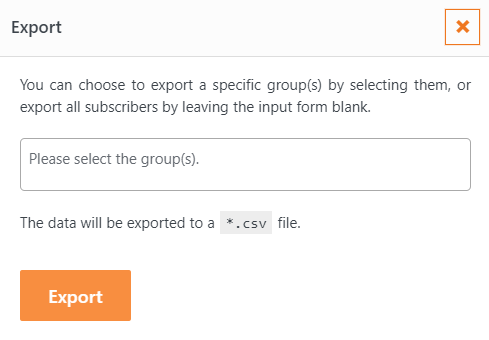In this document, we will provide an overview of the subscribers’ page and explain how to add, edit, and delete subscribers, as well as how to import and export subscriber lists. We encourage you to read through this document carefully to learn how to effectively manage your subscribers and make the most of the WP SMS plugin
Add Subscribers
To add a new subscriber, click on the “Add Subscriber” button at the top of the page.
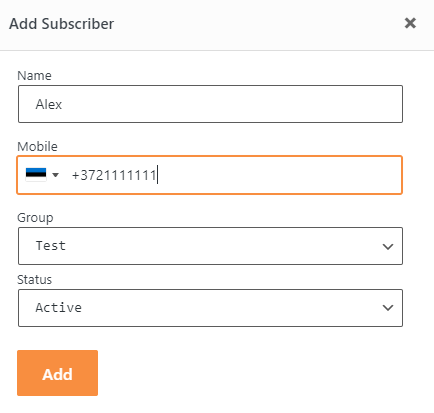
This will open an ajax popup form where you can enter the subscriber’s
- Name
- Mobile number
- Group
- Status.
Edit or Delete Subscribers
You can edit or delete subscribers by clicking on the respective links under each row,
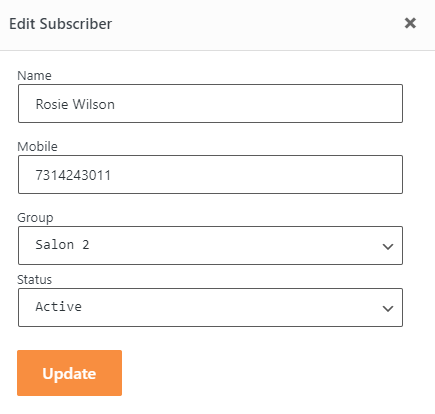
you can delete multiple subscribers at once using the bulk action feature.
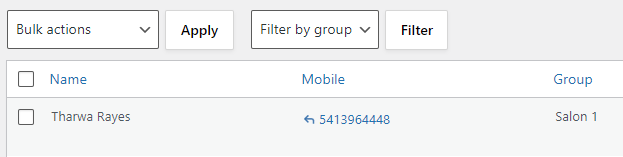
Import & Export Subscribers
The WP SMS plugin allows you to easily import and export subscribers to and from different groups.
Importing
Importing subscribers is supported in .csv format, and you can find more information on how to import subscribers in this article.
Exporting
To export subscribers, simply navigate to WP SMS → Subscribers, select the group you want to export (leaving the field empty will export all subscribers), and click on the Export button. You can export your subscribers in various formats including Excel, CSV, XML, and TSV.