This document will provide instructions on how to install and activate the WP SMS and WP SMS Pro plugins on your WordPress website. Follow the instructions in this guide to get the WP SMS plugin up and running on your website and start sending SMS messages to your audience.
WP SMS:
Here, we provide various methods for installing the WP SMS plugin on your WordPress website:
Method 1: Install from WordPress Plugins Directory (Recommended)
- Log in to your WordPress Admin Panel.
- Navigate to Plugins from Dashboard Sidebar Menu.
- Under the Plugins submenu, click Add New.
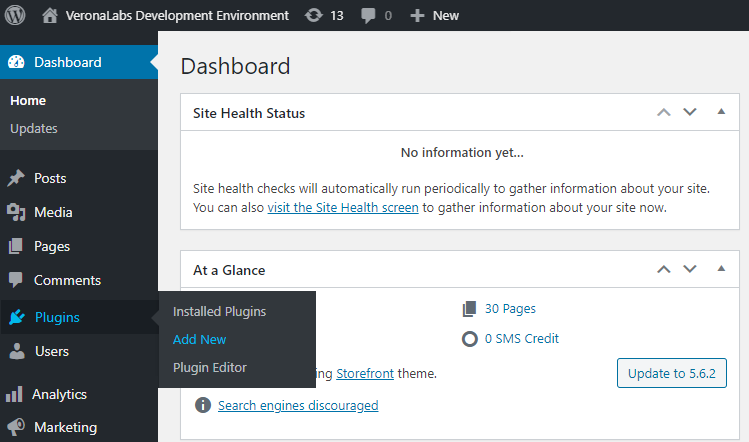
- Search for “WP SMS”.
- Roll over the WP SMS plugin and click the Install Now button.
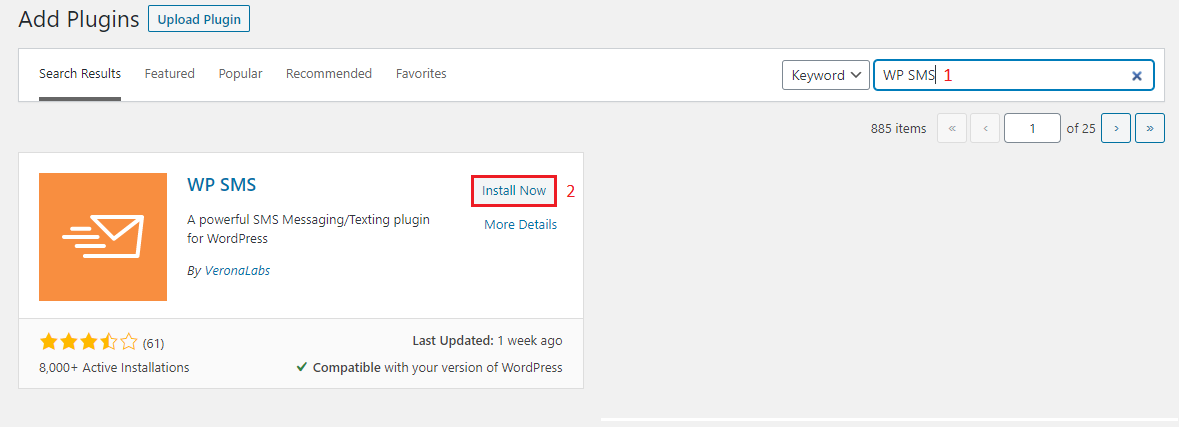
- Activate the plugin.
- You’ll see a new “SMS” menu item appear in the Dashboard Sidebar Menu once the plugin is activated.
Method 2: Install by Uploading WP SMS File to WordPress Dashboard
- Download the WP SMS plugin.
- Log in to your WordPress Admin Panel.
- Navigate to Plugins from Dashboard Sidebar Menu.
- Under the Plugins submenu, click Add New.
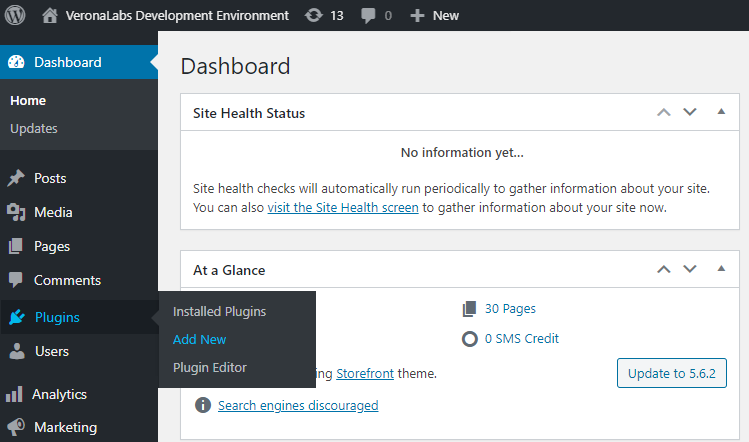
- Use the Upload Plugin on the top left to upload the zipped file of WP SMS.
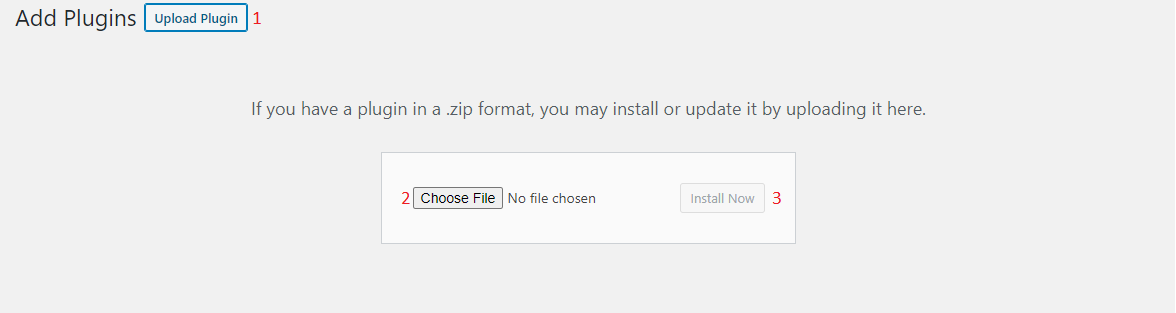
- After activating the plugin, you’ll see an “SMS” menu item appear in the Dashboard Sidebar Menu.
Method 3: Install by Using FTP
- Download the WP SMS plugin.
- Upload ‘wp-sms’ to the ‘/wp-content/plugins/’ directory.
- Log in to your WordPress Admin Panel.
- Activate the plugin through the Plugins menu in the Dashboard Sidebar Menu.
- Upon activation, the WP SMS plugin will add an “SMS” menu item to the Dashboard Sidebar Menu.
WP SMS Pro:
Here, we provide various methods for installing the WP SMS Pro plugin on your WordPress website:
Method 1: Install by Uploading WP SMS File to WordPress Dashboard
- Buy a license that works for you.
- Log in to your account and download the latest version of the “WP-SMS Pro” plugin.
- Log in to your WordPress Admin Panel.
- Navigate to Plugins from Dashboard Sidebar Menu.
- Under the Plugins submenu, click the Add New.
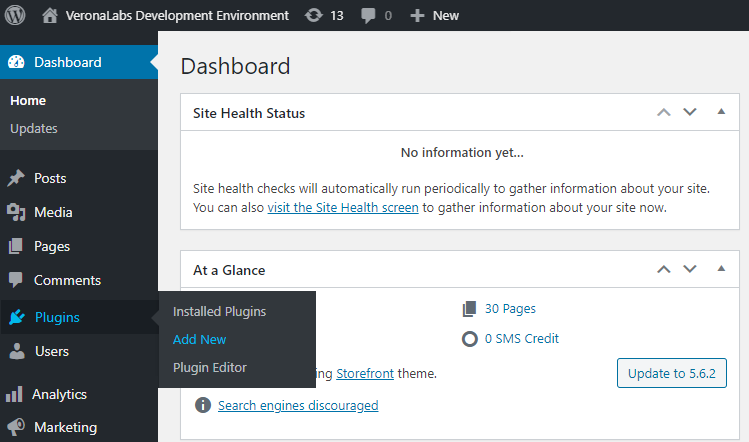
- Use the Upload Plugin on the top left to upload the zipped file of the plugin.
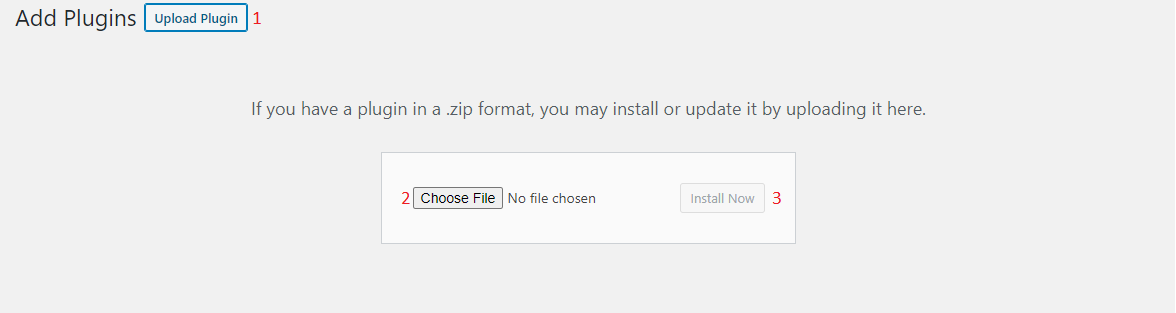
- After activating the plugin, you will find a new menu item on your Dashboard Sidebar Menu, “SMS.”
Method 2: Install by Using FTP
- Buy a license that works for you.
- Log in to your account and download the latest version of the “WP-SMS Pro” plugin.
- Upload ‘wp-sms-pro’ to the ‘/wp-content/plugins/’ directory.
- Log in to your WordPress Admin Panel.
- Activate the plugin through the Plugins menu in the Dashboard Sidebar Menu.
- After installation, you will find a new menu item on your Dashboard Sidebar Menu, “SMS.”
Activating the License
When you install and activate WP SMS Pro, you need to activate your license key:
- Go to your account.
- Copy your license from the Order or Downloads tab.
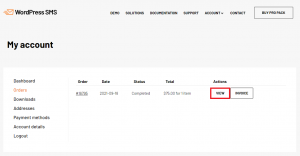
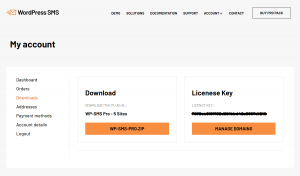
- Paste it to the license field on SMS → Settings → Licenses.
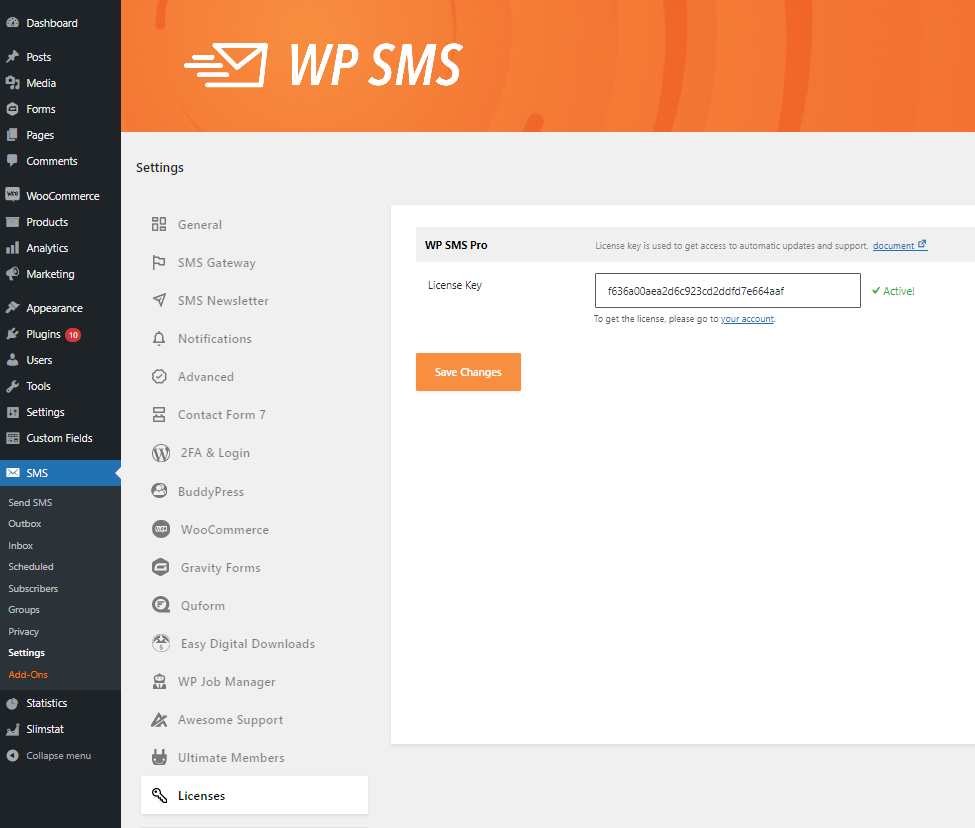
- Save Changes to activate your license and access all the premium options.
If you run into any problems, check out our troubleshooting guide for solving WP SMS license activation issues.
*Note*: Both the WP SMS and WP SMS Pro plugins must be installed and enabled for the full functionality of the WP SMS plugin.

