Installing WP SMS add-ons unlocks extra features and enhances the plugin’s functionality. This guide walks you through both automatic and manual methods to download, install, and activate add-ons on your WordPress site.
Automatic Installation via WordPress Dashboard
For a faster installation process, you can opt for the automatic installation method, which requires fewer manual steps. Here’s how:
- Log in to your WordPress admin dashboard.
- Go to SMS – Add-Ons.
- In the header section, click Install Add-On.
- Enter your license key and click Activate License.
- You will see a list of available add-ons. Select the ones you want to install and click Download & Install Selected Add-ons.
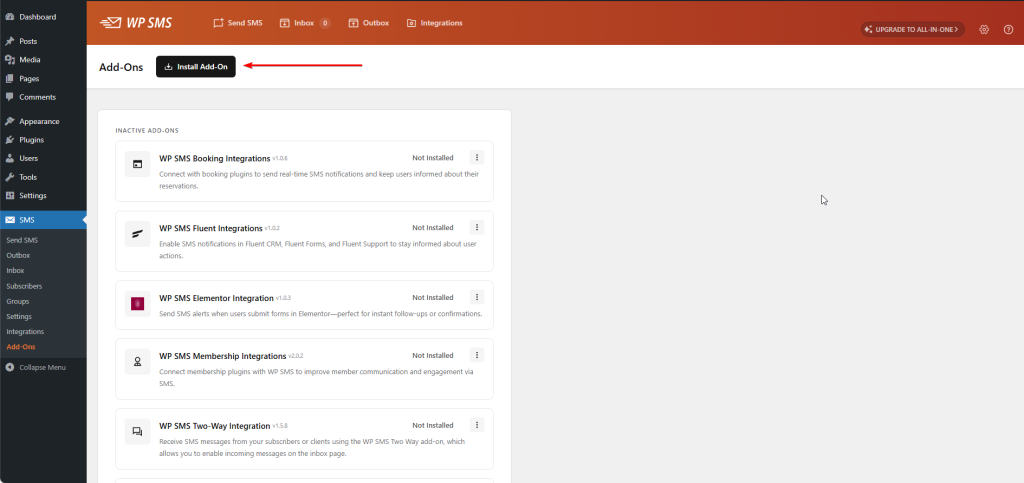
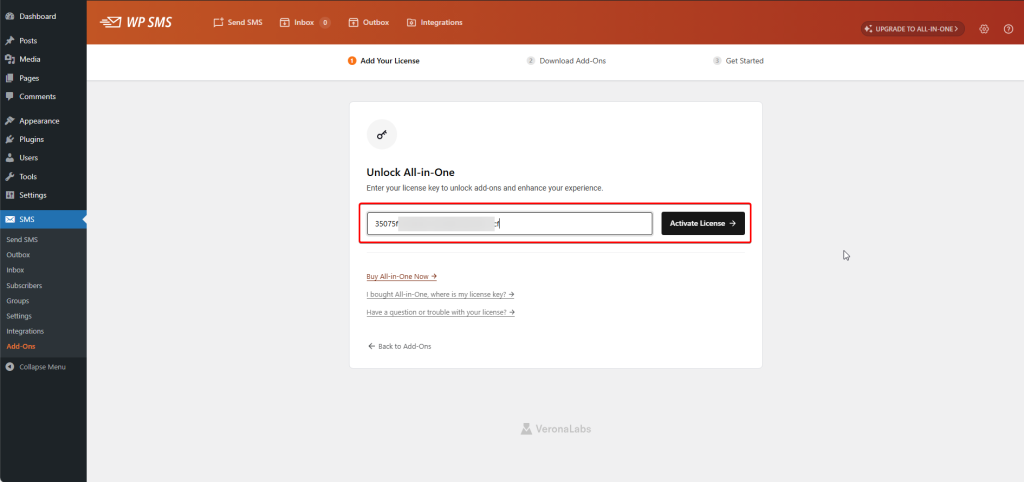
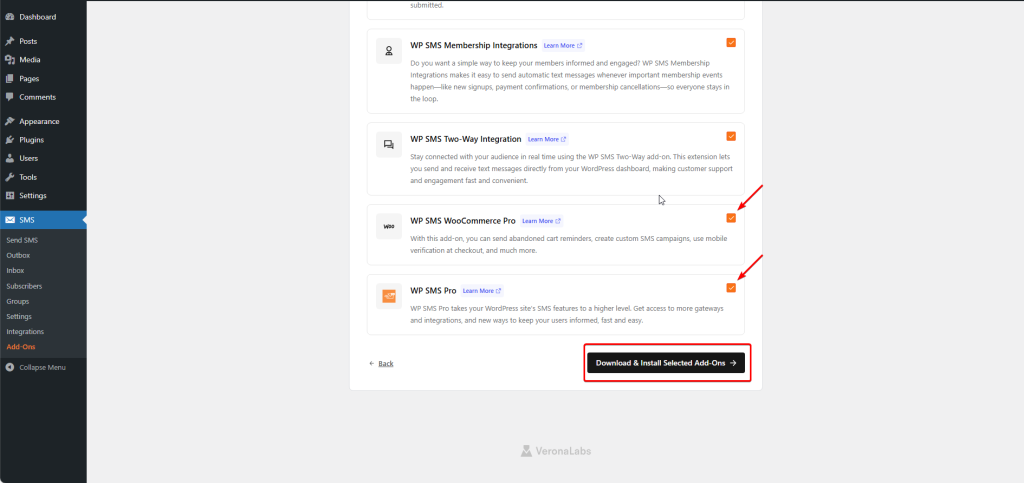
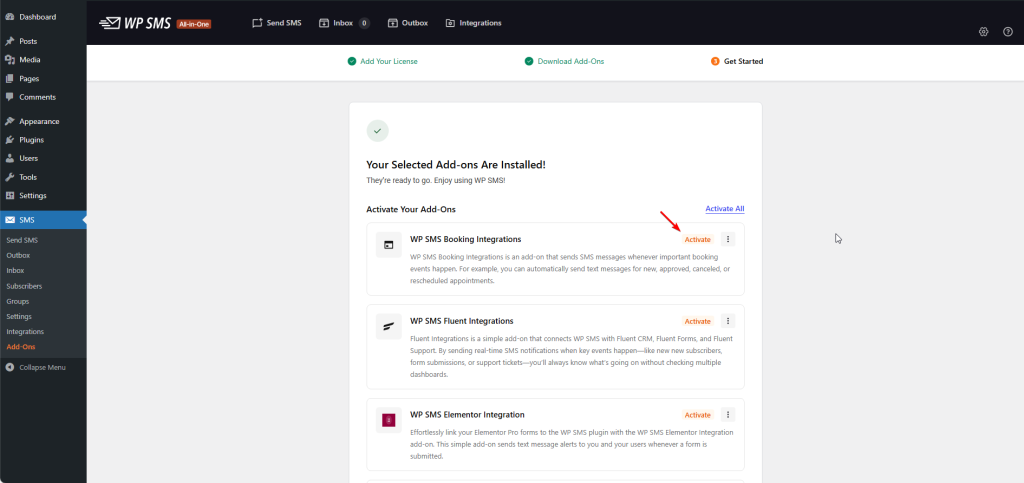
That’s it! The add-ons will be downloaded and installed automatically.
Manual Download and Installation
Step 1: Download the Add-On
- Log in to your account at https://wp-sms-pro.com/my-account.
- From your dashboard, open the Downloads section.
- Click Download to save the add-on package as a
.zipfile to your computer.
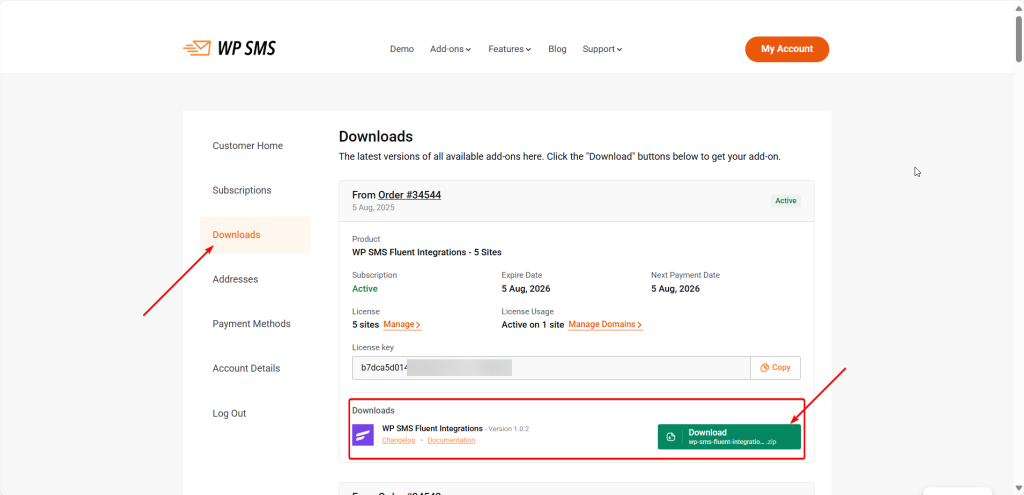
Important: Do not unzip the file — WordPress requires the
.zipformat for upload.
Step 2: Installing on Your WordPress Website
Once you’ve downloaded the add-on, you’re ready to install it on your WordPress site. Before proceeding, ensure that your website meets the necessary system requirements.
Here’s how to install the add-on:
- Log in to your WordPress admin dashboard with the appropriate user permissions to install plugins.
- Navigate to Plugins – Add New.
- Click the Upload Plugin button at the top.
- Select the .zip file you downloaded and click Install Now.
- Once the installation completes, click Activate Plugin to enable the add-on.
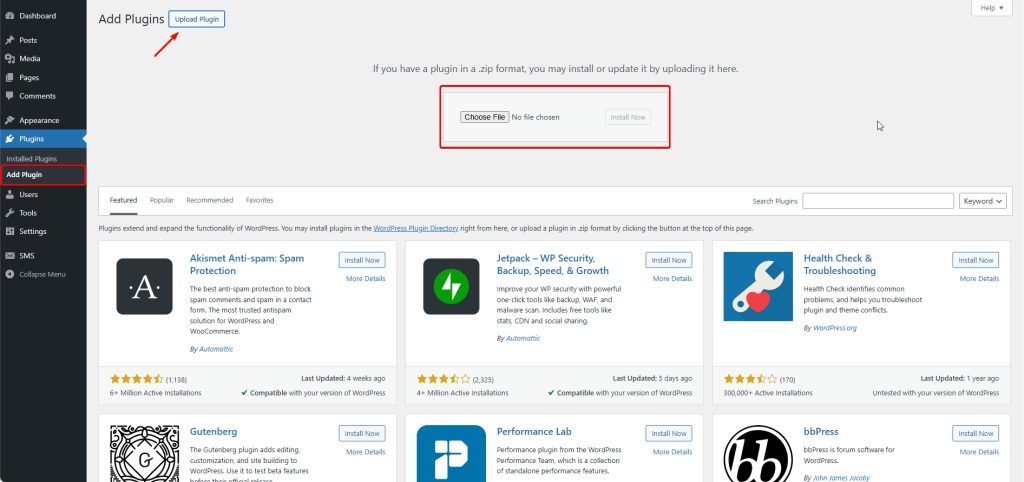
Alternatively, if you prefer using FTP, you can upload the unzipped add-on folder directly to your WordPress site at /wp-content/plugins/.
Step 3: Activate Your License Key
After installing your add-on, activate it with your license key:
- Go to SMS → Add-Ons in your WordPress admin area.
- Click the “License” button for each installed add-on.
- Enter your license key in the license field.
- Click Update License.
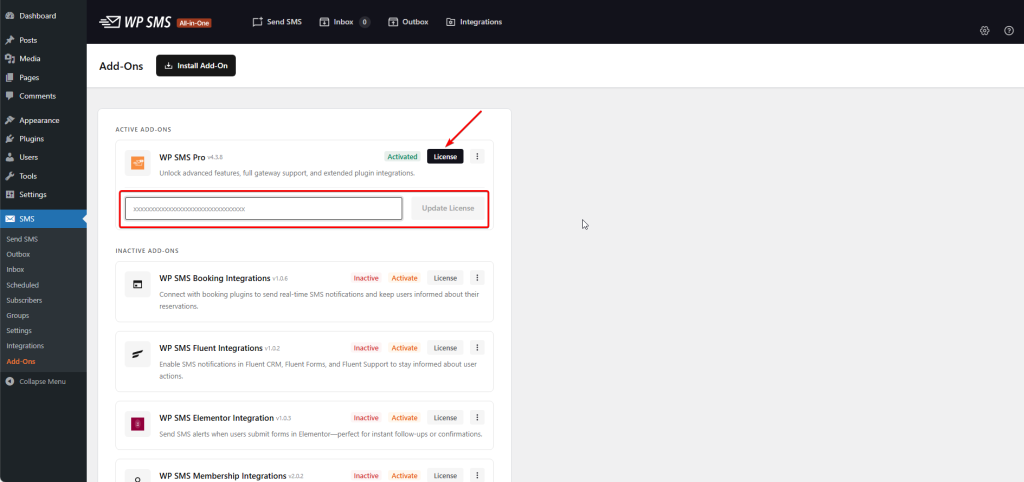
You should see a confirmation message once your license is active.
Need Help?
If you encounter any issues during the download or installation process, our support team is ready to help you troubleshoot and resolve any problems. Feel free to reach out via our support page.