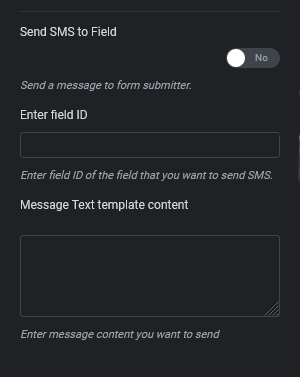WP SMS Elementor is a dynamic add-on for WP SMS & Elementor Pro that transforms WordPress communication. Users can easily send SMS notifications to chosen phone numbers after submitting an Elementor with this handy tool.
With a user-friendly interface, it simplifies the setup process, making it accessible to everyone, regardless of technical experience. What distinguishes it is its flexibility; users can personalize SMS messages and select recipients based on certain form variables.
This adaptable solution may be seamlessly integrated into any form type, providing a convenient and quick approach to boost the communication possibilities of your website. WP SMS Elementor allows you to upgrade your forms and enjoy the convenience of direct, customizable SMS notifications like never before.
This Add-on provides you:
- Instant SMS Alerts: Notify users right after form submission.
- Customizable Messages: Personalize SMS content.
- Recipient Selection: Choose recipients based on form fields or just numbers.
- Versatile Integration: Works with any Elementor form type.
Requirements
Add-On requires the following from your host:
- PHP version 7.4 or greater.
- MySQL version 5.7 or greater OR MariaDB version 10.2 or higher.
Installation
1. Make sure the below plugins are installed in advance:
- WP SMS
- Elementor Pro
2. Install WP SMS Elementor
- Download the plugin from My Account → Orders → “Your order number”
- Go to Plugins → Add New and upload wp-sms-elementor-form.zip
- Click Install Now and then Activate.
- Activate the plugin through the Plugins menu in WordPress
- Add you domain in My Account → Orders → “Your order number” → Manage domain
- Enter your license key on SMS → Settings → Licenses to enable automatic updates
Activate WP SMS Elementor License from wp-config.php
<code>Learn more here: https://wp-sms-pro.com/resources/how-to-activate-wp-sms-licenses-from-wp-config-php/
Configuration
After activating the add-on all you need to do is to create a form. Now you have 2 options for sending SMS.
1. Sending SMS to specified number/s (Often admins)
By activating this option, a customized SMS will be sent to special number/s when a form is submitted.
2. Sending SMS to a field
By activating this option, a customized SMS will be sent to a specific field when a form is submitted.