The WhatsApp Cloud Gateway Configuration guide provides instructions on how to set up and use the WhatsApp Cloud Gateway with the WP SMS WordPress plugin. By using the WhatsApp Cloud gateway in conjunction with the WP SMS plugin, website administrators can send SMS messages to anyone globally. For more information, check out this page.
To get started, navigate to the SMS gateway field in the WP SMS settings and fill out the necessary configuration options. You will need to have a User Access Token, Account ID, and Phone number ID to properly configure the gateway. These can be generated, retrieved, and managed within the WhatsApp Cloud dashboard.
Follow the below steps and fill out the fields:
- Go to the WP SMS Plugin in the WordPress dashboard
- Navigate to the Settings tab
- Select SMS Gateway
- Fill out a User Access Token, Account ID, and Phone number ID
- Click Save Changes
- Verify that the Gateway Status is now Activated
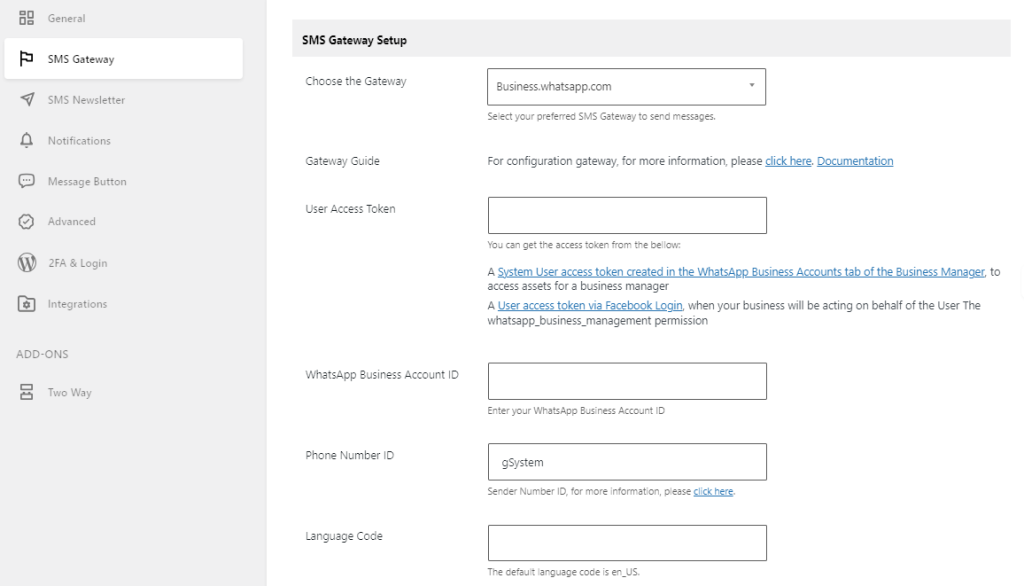
To ensure successful message delivery through this gateway, avoid directly writing customized messages in the plugin’s message field. Instead, create a Message template in your WhatsApp panel, similar to the image provided below. In each field of the template, add the variables that can be utilized in WP SMS.
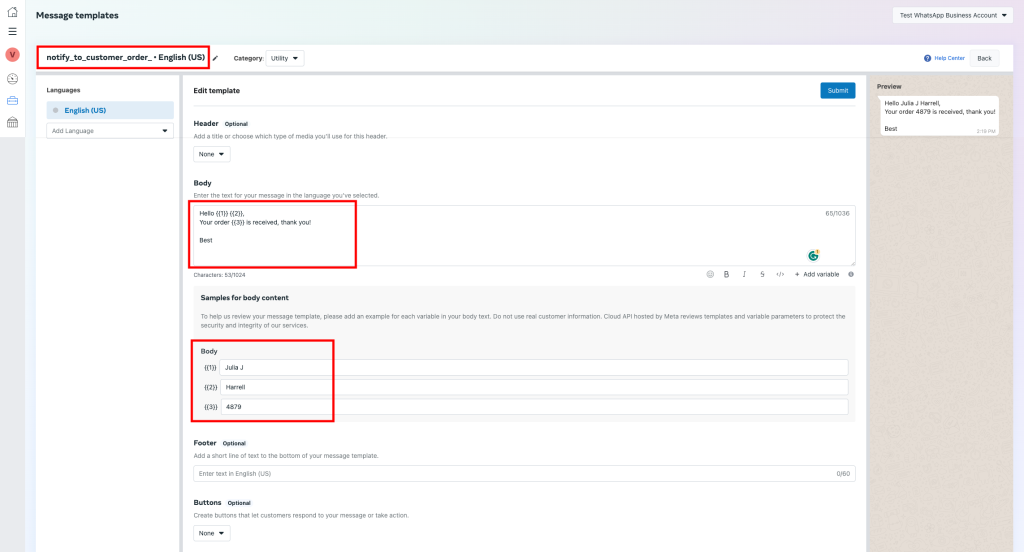
Afterward, use the variables in the customized message field of the plugin in the specified order. Then, use ‘|‘ after all the variables and enter the name of the message template you created in the gateway. (You can separate the variables with ‘,‘, a space, or a line) Here is an example:
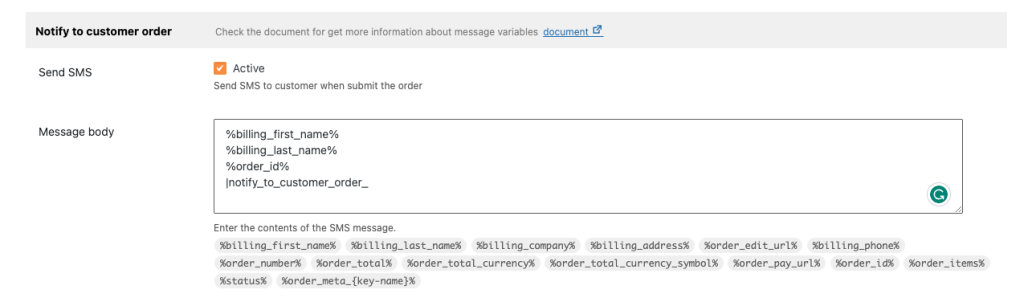
Remember you need to create a template for each and every message you want to be sent automatically and put in the variables in the related field on the WP SMS plugin.