Ultimate Member is a popular membership and community plugin for WordPress, allowing you to build a fully functional member-based website. By integrating WP SMS with Ultimate Member, you can send SMS notifications to users when their accounts are approved.
Setting Up the Phone Field
To integrate Ultimate Member and WP SMS, the first step is to add a phone field to the registration form in Ultimate Member. Follow these steps:
1. Create a Phone Field in Ultimate Member:
- Navigate to Ultimate Member > Forms in your WordPress dashboard.
- Select and edit the Registration Form.
- Add a Phone Field to the form and save your changes.
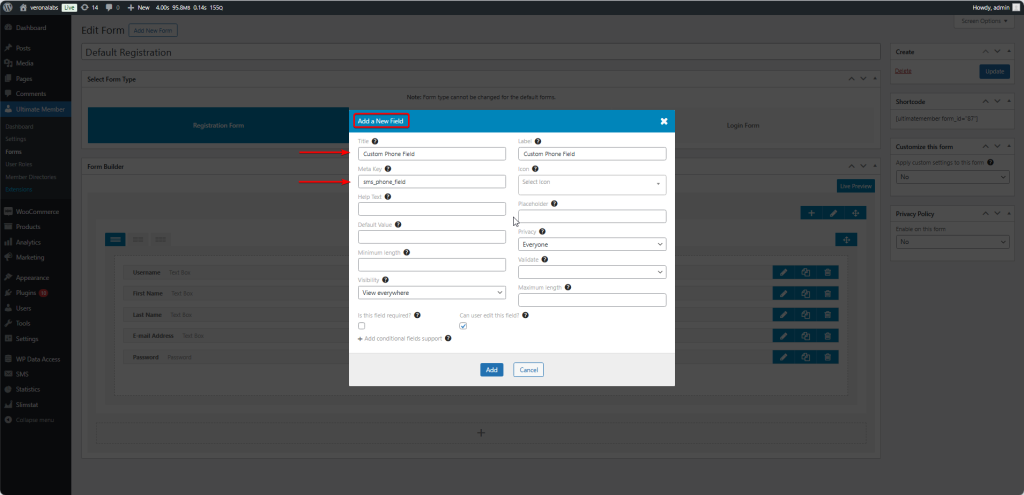
2. Configure WP SMS to Use the Phone Field:
- Go to SMS > Settings in the WordPress dashboard.
- Under General Settings, locate the Mobile Field Configuration section.
- In the Mobile Number Field Source dropdown, select “Use the phone field from the registration form” from Ultimate Member category.
- Save the settings.

3. Select the Phone Field in WP SMS:
- After saving the settings, wait for the page to be reloaded and look for the Select the Existing Field dropdown.
- Here, choose the newly created phone field from the Ultimate Member registration form.

By completing these steps, WP SMS will recognize the selected field as the source for phone numbers, allowing you to send SMS notifications to users based on the phone number provided during registration.
Enabling SMS Notifications for Ultimate Member
Now that the phone number source has been successfully configured, we can enable the SMS notification for users to notify them once their account is approved.
To enable the SMS notification, please navigate to SMS > Integrations > Ultimate Member in your WordPress dashboard.

Manually Approve New User Registrations
By default, Ultimate Member automatically approves users upon registration. If you prefer to manually approve users after registration, please refer to this guide: https://ultimatemember.com/how-to-manually-approve-new-user-registrations-wordpress-site/.
WP SMS also provides some useful variables to be used in the message:
%user_id%— User ID%user_login%— User Login%user_email%— User Email%date_register%— Date of Registration%user_url%— User Website URL%display_name%— Display Name%first_name%— First Name%last_name%— Last Name%user_role%— User Role
You can use these variables to personalize your notifications.
By following these steps, you’ll successfully integrate WP SMS with Ultimate Member, enabling SMS notifications to be sent to users when their accounts are approved.