WP SMS integrates with popular WordPress form plugins including Contact Form 7, Gravity Forms, and Quform. These integrations enable you to send SMS notifications when users submit forms on your site. In this guide, we’ll focus on integrating WP SMS with Contact Form 7.
How to Integrate WP SMS with Contact Form 7
1. Activate Contact Form 7
Ensure the Contact Form 7 plugin is installed and activated.
2. Enable Integration Settings
- Navigate to SMS → Integrations from the WordPress admin menu.
- In the Contact Form 7 section, activate the SMS Notification Metabox. This will enable WP SMS option within your Contact Form 7 forms.
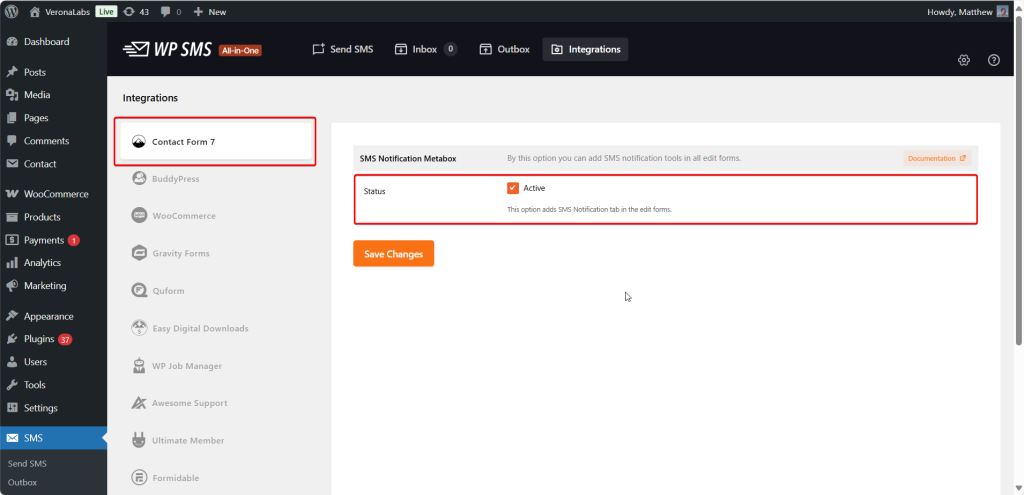
3. Configure SMS Settings for a Form
- Go to Contact → Contact Forms from the WordPress admin panel.
- Choose the form you want to configure.
- Click on the SMS Notification tab.
SMS Sending Options
WP SMS allow you to send SMS in three different ways:
1. Send SMS to Specific Numbers
- Enter one or more phone numbers.
- Write the SMS content in the message body field.
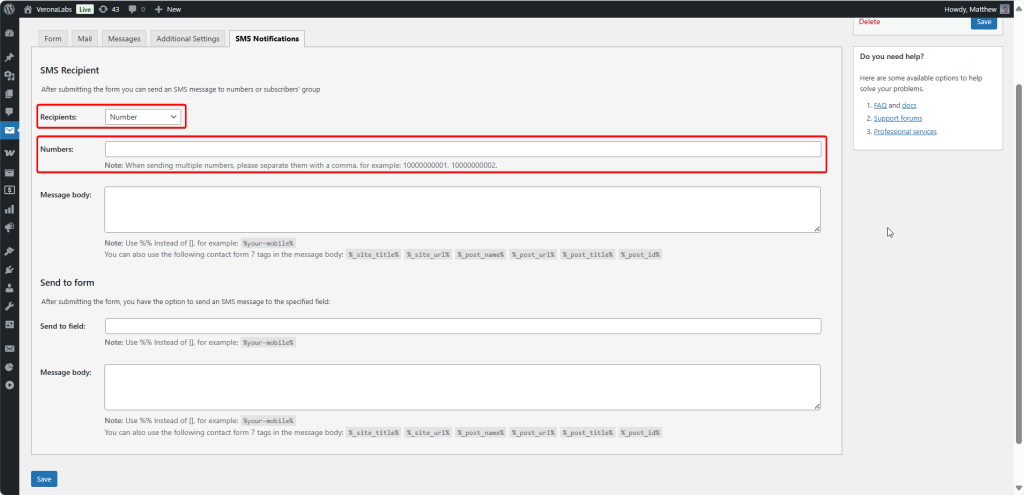
2. Send SMS to Subscriber Groups
- Select one or more subscriber groups from your WP SMS.
- Enter your message content.
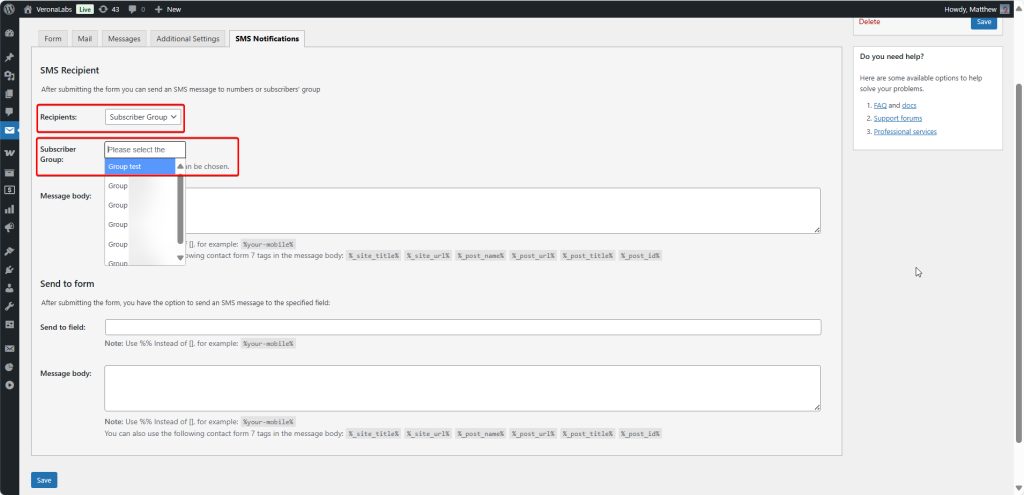
You can use either Numbers or Subscriber Groups as the "Recipients".
3. Send SMS to a Form Field
- Enter the field name whose value should receive the SMS (e.g., a phone number field in the form).
- Add your message content in the message body field.
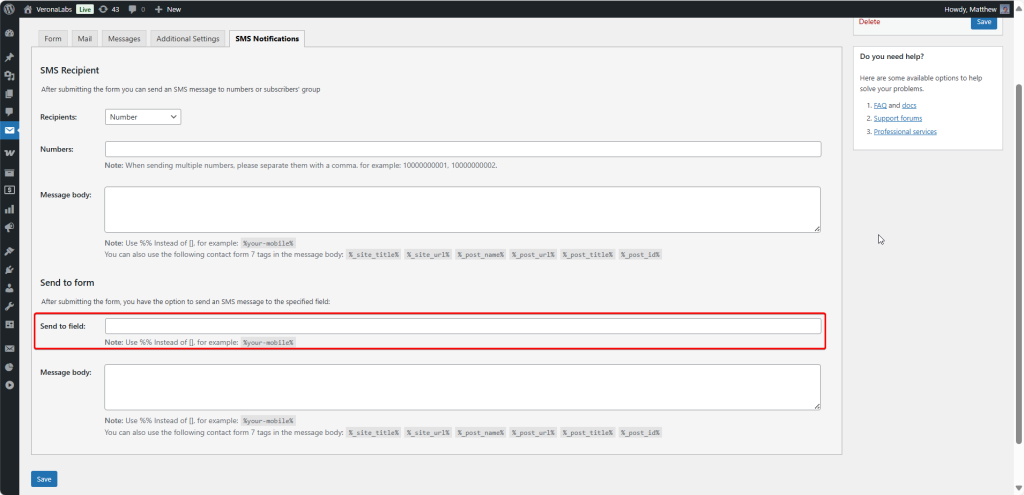
Important Note
Please make sure to use %%
Currently, WP SMS is integrated with Gravity Forms, Contact Form 7, and Quform. If you are using any other form plugin and want to integrate it with WP SMS, please don’t hesitate to contact us. We are always happy to help you get the most out of your forms and improve your communication with your users.