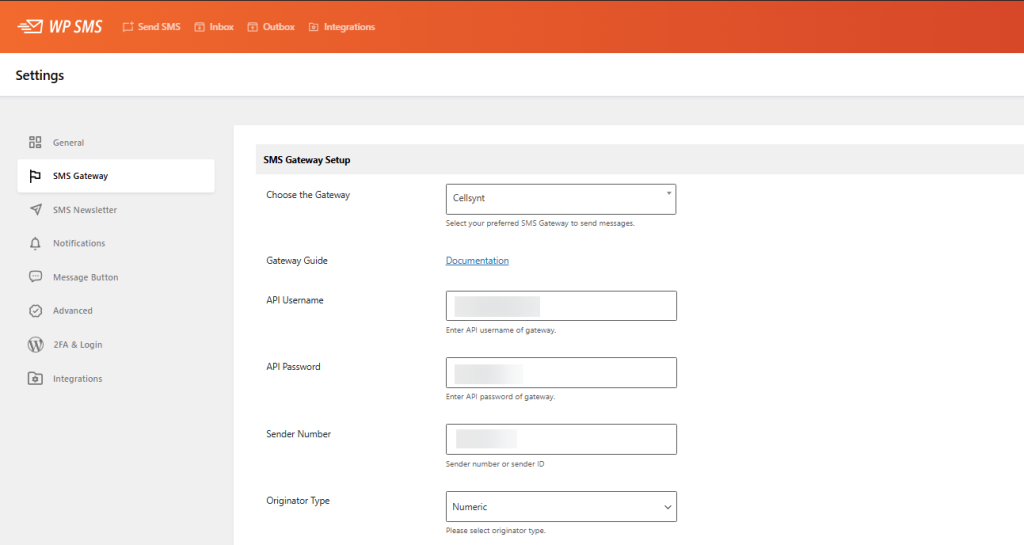The Cellsynt Gateway Configuration Guide walks you through setting up and using the Cellsynt Gateway with the WP SMS WordPress plugin. By connecting Cellsynt to WP SMS, you can easily send SMS messages to recipients worldwide directly from your website. For more information, check out this page.
Getting Started
Go to your WordPress dashboard and open the WP SMS plugin settings (SMS > Settings).
- Navigate to the SMS Gateway tab.
- Choose Cellsynt from the list.
- Fill out the following fields:
- API username: Enter your API username from Cellsynt.
- API password: Enter your API password from Cellsynt.
- Sender number (Originator): This is the number or ID that will appear as the sender on recipients’ phones.
- Originator Type: Select the type of sender ID you want to use:
- Numeric: A regular phone number (international format without
00). Example: UK number447920110000. - Shortcode: A numerical code often used in mobile networks (e.g.,
72456). - Alpha: An alphanumeric sender name (up to 11 characters, e.g.,
MyCompany).
- Numeric: A regular phone number (international format without
- After filling in the fields, click Save Changes.
- Verify that the Gateway Status is now Activated.
Note:
The choice of Originator Type affects how your messages appear and whether recipients can reply:
– Numeric originators allow replies (Compatible with WP SMS Two-Way).
– Shortcode originators are often used for mass messaging campaigns (Compatible with WP SMS Two-Way).
– Alpha originators cannot receive replies.