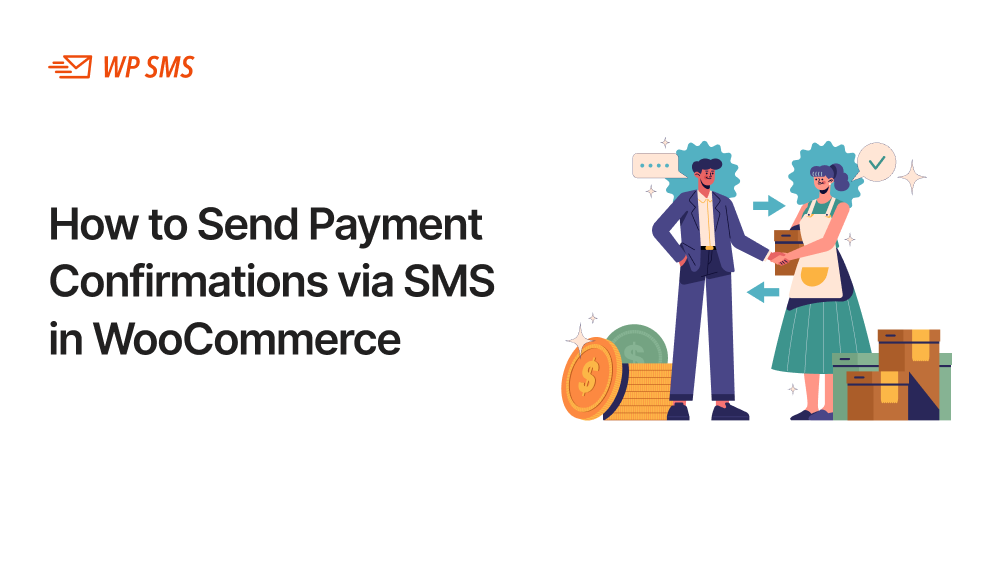Payment confirmation is one of the most important tasks for ecommerce store owners. Without sending a payment confirmation, your customers can’t trust your business.
WooCommerce businesses typically use different types of payment confirmations, including email, SMS, in-app alerts, and digital receipts.
SMS has some exceptional advantages, like a high open rate and being direct, over other channels.
The good news is that you can use a plugin to send payment confirmations via SMS without manual intervention.
You just need to install an SMS plugin, like WP SMS, and connect it to an SMS gateway to automate your payment confirmation messages on your WooCommerce store.
Why You Need to Send WooCommerce Payment Confirmations?
First, let’s review the benefits of sending SMS confirmation after a purchase:
For Your Business
Sending SMS for payment confirmation is beneficial for you as a WooCommerce business owner. Here is why:
- Proof of Payment: One of the online shop’s problems is discrepancies with customers. To prevent any conflict about the payments, you need a record-keeping system. Payment confirmation messages are the best evidence that the payment was successfully sent.
- Transparency & Accountability: Each payment SMS contains the amount, date, time, and recipient details. This is great evidence of transparency in financial dealings.
- Prevent Fraud: Confirmation messages help you verify that the payment was processed correctly and not intercepted or altered, reducing the risk of fraud.
- Avoid Mistakes: When you have a text that lets you check if the payment has been sent, the probability of mistakes in your transactions will significantly decrease.
For the Recipient
Customers also benefit directly from receiving payment confirmation SMS messages. Here are some of the advantages of sending WooCommerce confirmation SMS to your customers:
- Reassurance: An SMS that confirms the transaction brings peace of mind and reduces misunderstandings.
- Tracking: For customers who purchase frequently from different online shops, SMS is a simple and reliable way to track their purchases.
- Dispute Resolution: If a customer detects any discrepancies or issues with their payment, the confirmation SMS serves as valid proof to help resolve disputes quickly.
How to Use a Plugin to Send Payment Confirmations via SMS
Now, let’s see how you can automate your payment confirmations using a WordPress plugin.
1. Choose an SMS Gateway Provider
An SMS gateway connects your WordPress site to mobile carriers so you can send programmable SMS messages.
When selecting a gateway, consider factors such as the scale of your SMS campaigns, geographic coverage, and budget.
For example, if you’re running an international WooCommerce store, you’ll need an SMS gateway that supports multiple countries and languages.
Here are some of the most well-known SMS gateways in the world:
After choosing your provider, create an account on their website and obtain the necessary credentials to activate your SMS package.
2. Select an SMS Plugin
Now it’s time to choose an SMS plugin for your WordPress site. The right choice depends on your required features, campaign scale, gateway compatibility, and budget.
Check out the table below to get familiar with some of the best SMS plugins for WordPress:
| Plugin Name | Gateways | Free Plan | Starting Price |
|---|---|---|---|
| WP SMS | 350 Gateways | ✅ | $59/year |
| BulkGate SMS for WooCommerce | BulkGate only | ✅ | Pay-as-you-go |
| Texty – SMS Notification | Twilio, Clickatell | ✅ | Free |
| SMS Alert – WooCommerce | India-Focused | ✅ | Credit-based |
| YITH WooCommerce SMS | 40+ Gateways | ❌ | $79.99/year |
| SMS for WooCommerce | Multiple Gateways | ✅ | Freemium |
WP SMS is the most versatile SMS plugin for WordPress as it supports more than 350 SMS gateways and offers a wide range of features, add-ons, and integrations, such as:
- Bulk messaging
- Automation
- Scheduling
- Dynamic content
- 2FA
- URL shortener
- WooCommerce integration
- Segmentation
- GDPR compliance
With WP SMS, you can easily automate payment confirmations on your WordPress site, no programming knowledge required.
So, if you’re looking for a reliable SMS plugin, try its demo version and check its capabilities to see if it’s suitable for your WooCommerce business.
3. Install the Plugin & Configure the SMS Gateway on the SMS Plugin
You can install WP SMS directly from your WordPress dashboard. Here’s a quick guide:
- Log in to your WordPress admin dashboard.
- Go to Plugins > Add Plugin.
- Search for “WP SMS”.
- Click Install Now.
- Click Activate.
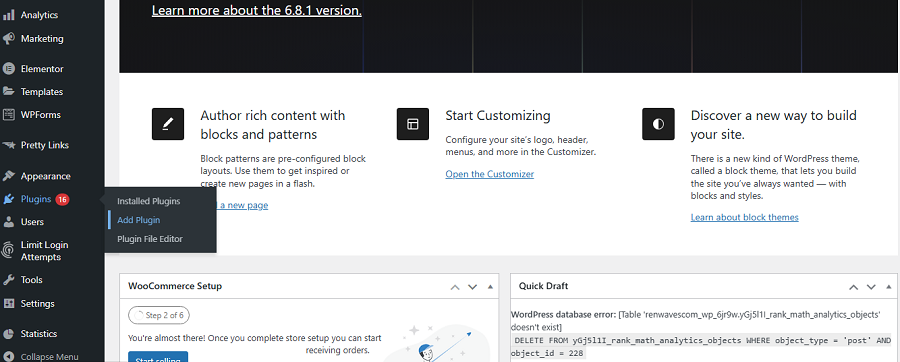
Once activated, you can configure your SMS gateway in the plugin settings. To do that, go to the SMS menu in the sidebar, and from there, go to Settings → SMS Gateway.
After that, select your SMS gateway and fill in the fields with the credentials the SMS provider gave to you when creating your account. Finally, click “Save Changes” and make sure your SMS gateway is activated.
4. Define Triggers for Your WooCommerce Payment Confirmation
WP SMS offers a vast variety of options for WooCommerce websites. You can define many triggers to send automated SMS notifications, including a notification at the WooCommerce checkout.
When you activate this trigger, WooCommerce asks customers if they want to receive SMS notifications.
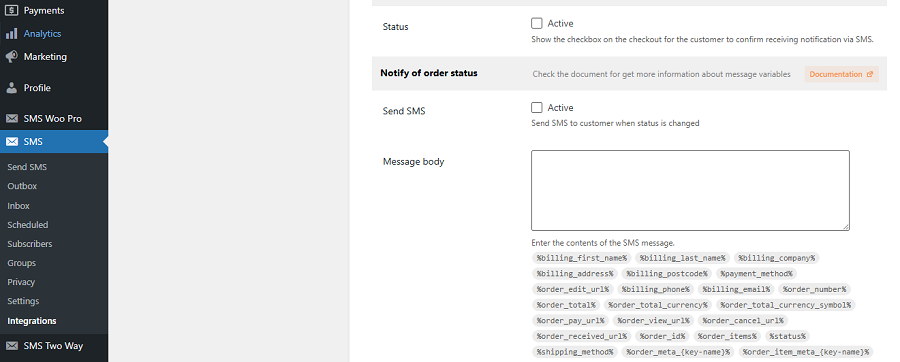
You can also activate the “Notify of specific order status” trigger, which allows you to choose exactly when an automated SMS should be sent.
Here are the options you have for the status order:
- Pending payment
- Processing
- On hold
- Completed
- Cancelled
- Refunded
- Failed
- Draft
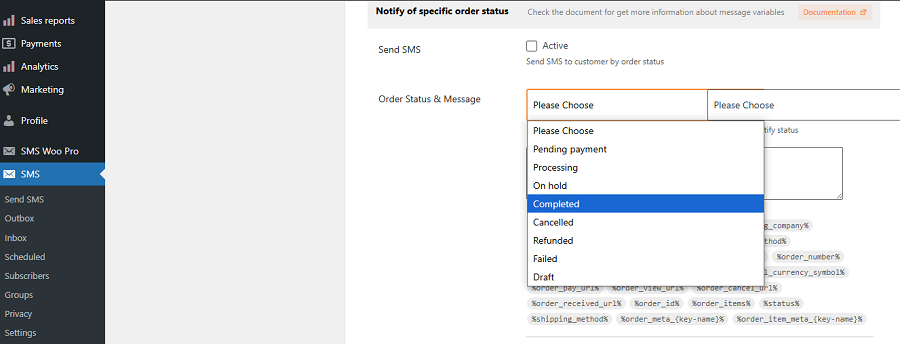
5. Create SMS Templates
Now it’s time to create the template for your WooCommerce payment confirmation SMS, which will be sent automatically once a customer completes their payment.
Fortunately, WP SMS offers great dynamic content features with various placeholders like:
- %billing_first_name%
- %billing_last_name%
- %billing_company%
- %billing_address%
- %billing_postcode%
- %payment_method%
- %order_edit_url%
You can design different templates for various actions, such as registration, payment completed, order canceled, or failed payment retries.
Tips for Sending Payment Confirmation Messages
Keep the following best practices in mind to maximize the effectiveness of your transactional SMS strategy:
Get Clear Consent
Before sending transactional or promotional SMS, you must obtain clear consent from your customers. Make sure they understand why you’re collecting their phone numbers and how their data will be used.
You can use forms and pop-ups on your site or use a check box to get consent when they want to create an account on your site.
Include an Opt-out Method in the Message
You must comply with data protection and privacy regulations like GDPR. One of the most important matters in this regard is to provide a way for unsubscription.
Common opt-out examples include:
- “Reply STOP to opt out”
- “Send CANCEL to unsubscribe”
Always respect your customers’ decisions and immediately stop sending messages if they choose to unsubscribe.
Keep the SMS Short
Remember that SMS has a 160-character limit. If you exceed this, you’ll pay for multiple messages, and longer texts often frustrate customers and lower engagement rates. Focus only on the core message to maximize clarity and impact.
Personalize the Message
Use a friendly tone of voice while writing polite content. Try to build a strong friendship with your audience to increase customer loyalty. Also, include some personal details like the first name, dates, time, and order ID so that the customer can understand you’ve written the SMS specifically for them.
Include a Shortened Link
You can use the payment confirmation SMS for further engagements. For example, it’s good to include a shortened URL to redirect customers to the order status page or other relevant pages on your site to keep them engaged with your brand.
Examples of WooCommerce Payment Confirmation SMS
Finally, it’s good to see some successful examples of payment confirmation messages for WooCommerce businesses.
Look at the following SMS samples to see how it works:
Example 1: Basic Confirmation
Message
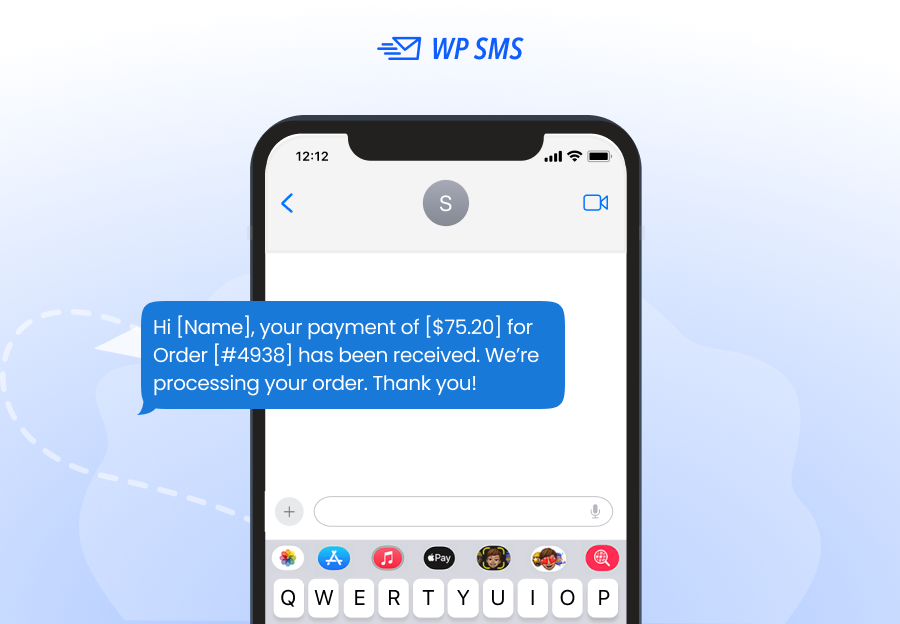
Example 2: Confirmation with Tracking Link
Message
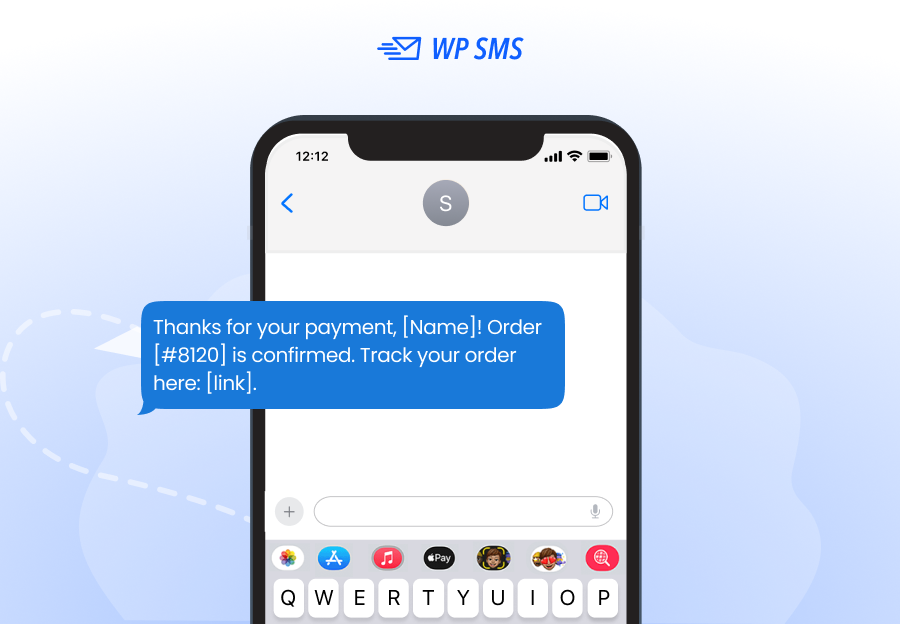
Example 3: Personalized Message
Message
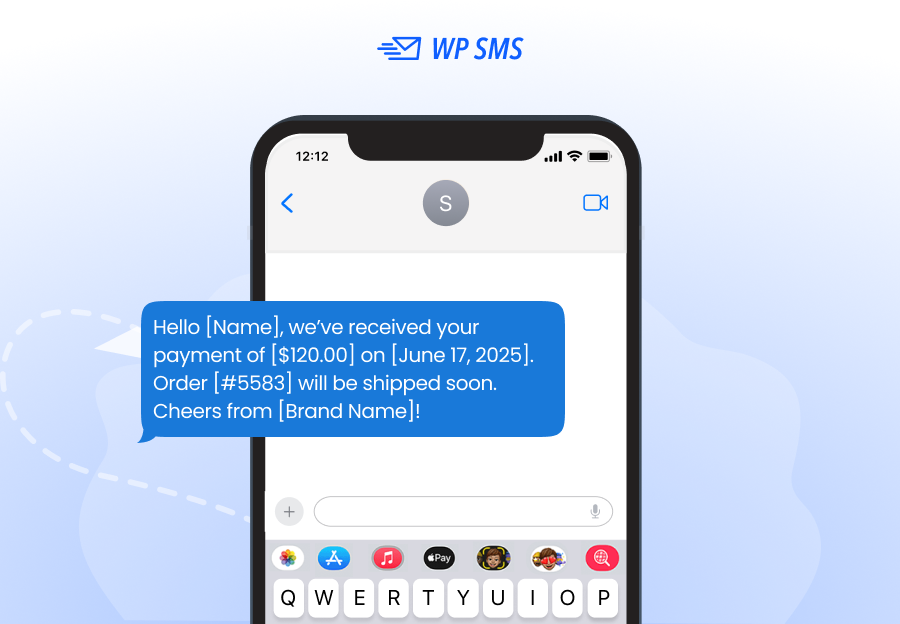
Example 4: Confirmation with Support Contact
Message

Example 5: International Customer Version
Message
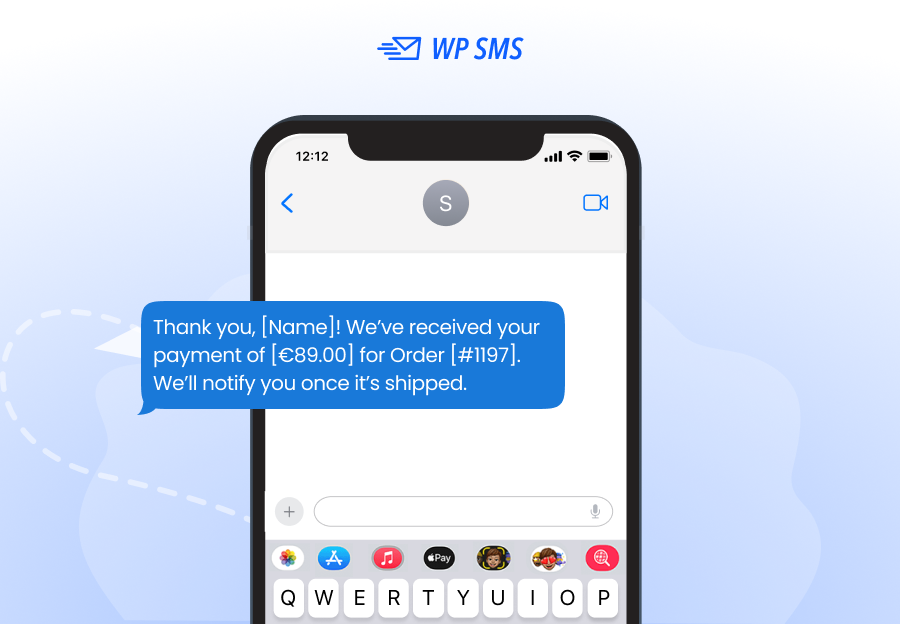
Conclusion
Payment confirmation messages are an essential part of every online transaction. You can use channels like email, SMS, or in-app messaging to send confirmations, but automating payment confirmations via SMS is often the best option. Since people constantly check their phones, instant payment confirmation SMS provides reassurance and builds trust.
Plugins like WP SMS integrate seamlessly with WooCommerce. You can define triggers to send transactional SMS for WooCommerce orders automatically. All it takes is purchasing an SMS package from a reliable gateway and completing your WP SMS payment gateway integration. With no programming knowledge required, you can fully automate your WooCommerce payment confirmation SMS plugin setup and deliver a smoother customer experience.
FAQs
How to integrate SMS API in WordPress WooCommerce?
You can use an SMS plugin like WP SMS and install it on your WordPress dashboard. Then, you must choose your SMS gateway (like Twilio) and enter the API credentials in the plugin settings.
How does SMS notification work?
When your customers take a specific action, like payment, the SMS plugin automatically sends a message via the connected SMS gateway to the customer’s phone number.
How do I send order notifications in WooCommerce?
You can use an SMS plugin like WP SMS. It can be integrated with WooCommerce and send notifications on different triggers.