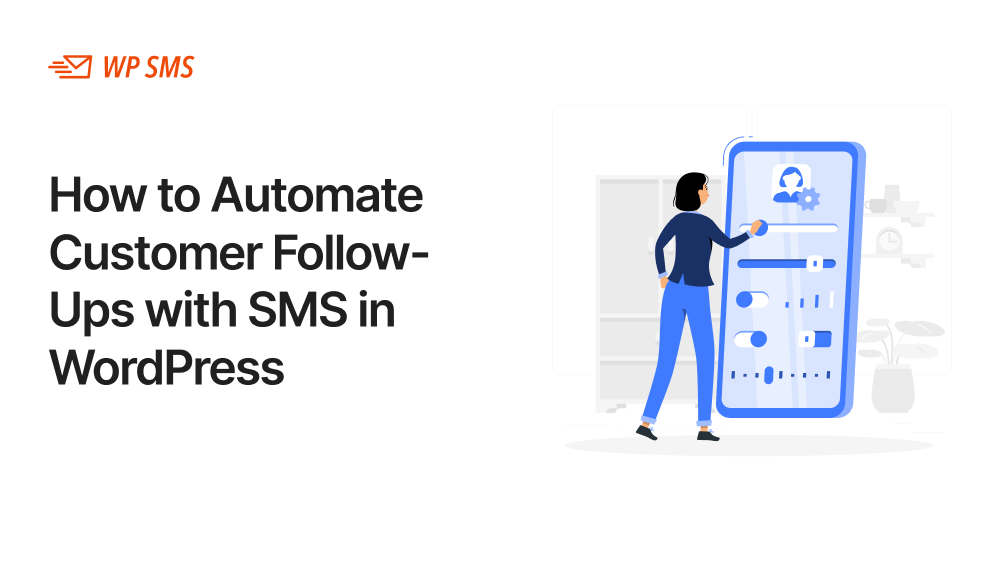Did you know that you can use an SMS plugin for customer follow-ups?
Online stores are on the rise, and the global e-commerce market size has exceeded $6 trillion. However, as an online store grows, its management will be more difficult.
One of the most critical features of online stores is communication with customers and follow-up after various events, actions, etc.
If you want to gain the trust of people, you must answer their questions or provide services such that they don’t need to ask questions about everything.
For example, if you keep them informed of any status changes on their orders, they won’t be worried about the process and will avoid calling your support team.
In this blog post, we’ll help you automate your follow-up messages using WP SMS without having to learn programming.
Why Automate Customer Follow-Ups?
Follow-ups are essential parts of customer support and have a great impact on customer loyalty and repeat purchases.
The thing is, manual follow-ups can be time-consuming with a high risk of spelling/grammar errors.
So, what to do?
Thanks to advanced SMS platforms, you can automate your customer SMS follow-ups without programming knowledge.
As a result, you don’t need to write a separate message for each customer or adjust the message manually. SMS platforms can easily personalize the content of follow-up messages based on the recipient’s details.
For example, they can automatically include the names, dates, previous purchases, and other specific details in the message template.
So, you can reduce the time and effort spent on your follow-up campaigns and reach maximum ROI. SMS is the best tool to automate follow-ups.
Here are some benefits of automating follow-ups using SMS:
- Higher engagement: SMS has an open rate of above 90%, so you can engage customers with your brand through SMS follow-ups.
- Customer satisfaction: Timely messages will increase trust and loyalty to your brand.
- Efficiency: It helps you save time and eliminate repetitive tasks and human errors.
Steps to Automating Customer SMS Follow-Ups
Now, let’s see how you can automatically send follow-up SMS messages to your customers.
Step 1: Choose Your SMS Gateway Provider
First and foremost, you must choose a reliable SMS gateway to connect your system to mobile carriers.
There are numerous SMS gateways, from local to international gateways, out there. They usually charge for each message sent and offer many other premium features like two-way messaging, voice, WhatsApp, WordPress integration, etc.
You must select your SMS gateway according to your location, budget, and the scale of your campaigns.
Here are some of the most famous SMS gateways in the world:
| Gateway | Pricing (US SMS) | API & Developer Tools | Unique Features |
|---|---|---|---|
| Twilio | $0.0079 per message | Robust APIs & documentation | Studio workflows, Conversations API |
| ClickSend | Varies by volume; contact sales | Developer-friendly APIs | Free inbound SMS, no setup fees |
| Plivo | $0.0055 per message | Comprehensive APIs & SDKs | Fraud Shield, high throughput |
| Vonage (Nexmo) | Varies by country; contact sales | Developer-focused APIs | Multi-channel: SMS, WhatsApp, MMS |
Step 2: Set Up Your WordPress SMS Plugin
Apart from an SMS gateway, you need an SMS tool to manage your SMS messages, run campaigns, track responses, and segment your audience.
The best option is to install an SMS plugin on your WordPress dashboard to integrate your SMS into your website.
Here are the best SMS plugins for WordPress follow-ups:
| Plugin Name | Free Trial | Starting Price | Scheduling | Two-Way Messaging |
|---|---|---|---|---|
| WP SMS | Yes | ~$39/year | Yes | Yes |
| Twilio for WordPress | No | Free (Twilio fees) | Yes | Yes |
| SMS Alert | Yes | ~$50/year | Yes | No |
| ClickSend SMS | Yes | Free plugin (usage fees) | Yes | Yes |
| YITH WooCommerce SMS Notifications | No | ~$60/year | No | No |
| NotifyVisitors SMS | Yes | Custom pricing | Yes | No |
| MoceanAPI SMS | Yes | Free plugin (usage fees) | Yes | Yes |
WP SMS is one of the best transactional SMS follow-up plugins. It supports 300+ SMS gateways, including Twilio, ClickSend, and Plivo.

It offers a free plan for basic features and diverse pricing packages for premium features, like:
- SMS Notifications: WP SMS allows you to send automatic texts for new orders, form submissions, or user registrations.
- Segmentation: It lets you collect phone numbers and segment them based on important factors like location.
- Bulk Promotional Messaging: Using WP SMS, you can send mass texts to all subscribers or a segment.
- Dynamic Content: You can define specific details like name, date, etc., in your follow-up message templates to automatically personalize your messages.
- WooCommerce Integration: It integrates well with WooCommerce websites.
Step 3: Define Follow-Up Triggers
Now, it’s time to automate your follow-ups using WP SMS features like Dynamic Content and automation.
First, you need to determine when you want to send a follow-up SMS. WP SMS allows you to define triggers so that if a user takes a specific action, the SMS is sent automatically.
Here are some common triggers:
- Order confirmation: When a customer places a new order via WooCommerce, WP SMS sends a confirmation follow-up message.
- Order status updates: You can notify customers when their order is completed, shipped, or on hold.
- User registration: After a user creates an account on your site, you can follow up with them with a welcome message to make a great first impression.
- Form submissions: Trigger a thank-you or confirmation SMS after the user submits a form.
These are transactional follow-up triggers. You can also send personalized follow-ups for events like birthdays or sales.
Step 4: Create Compelling SMS Templates
You must prepare SMS templates for each trigger you defined in the previous step. You need to consider some important factors like the size, tone of voice, and the CTA of the message to make the most out of it.
Here are some tips that help you increase the engagement rate of your follow-ups:
- Keep it under 160 characters.
- Personalize with dynamic tags and include details like the first name.
- Use clear CTAs like “View order” or “Confirm now”.
- Include opt-out instructions.
- Use a friendly, brand-consistent tone.
Step 5: Test Your Automation
Finally, you must run multiple tests before going live. You can use dummy orders or sandbox environments to test your automation.
Make sure that the messages are sent at the right time and to the right recipients. Check SMS formatting and dynamic variables in several examples and make sure that special characters are delivered correctly.
Successful Follow-up SMS Examples
Finally, it’s good to get familiar with the most common follow-up messages and examples:
1. Order Confirmation
This might be the most common follow-up SMS message for WooCommerce businesses. You need to send it immediately after a customer places an order.
In the SMS template, try to confirm purchase details and reassure the buyer. Look at the example to learn how it works:
Message
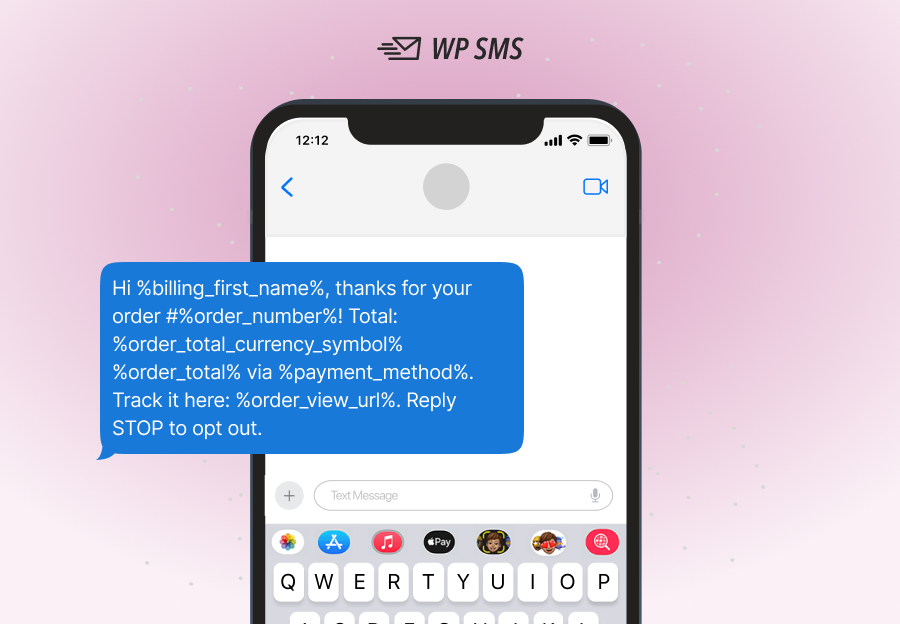
2. Order Shipped
Using this follow-up SMS, you keep customers informed when their item ships. This will reduce “Where’s my order?” messages and optimize your customer support process. Here is an example template:
Message
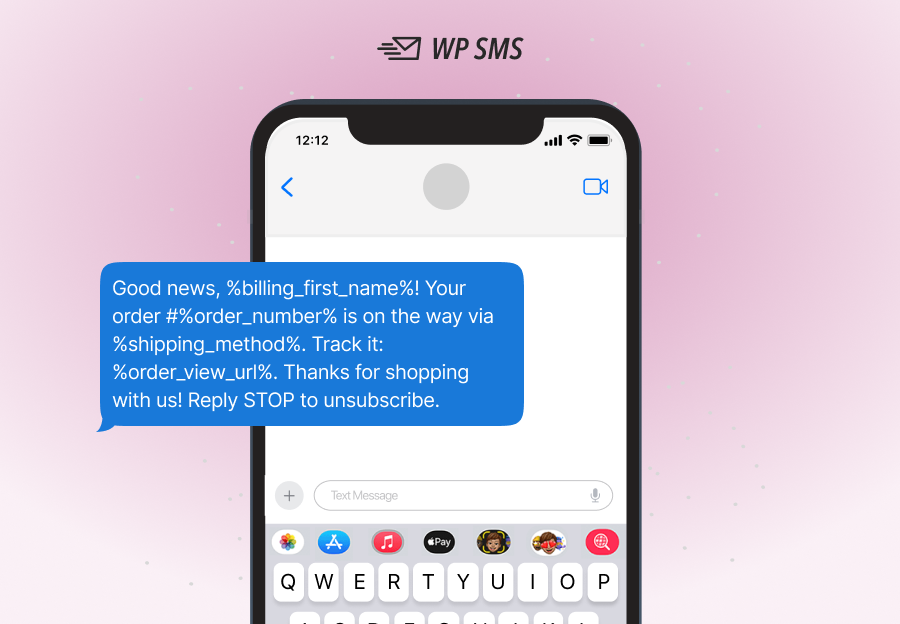
3. New User Welcome
Send a friendly follow-up SMS like the one below when someone creates an account on your site to build engagement from day one:
Message
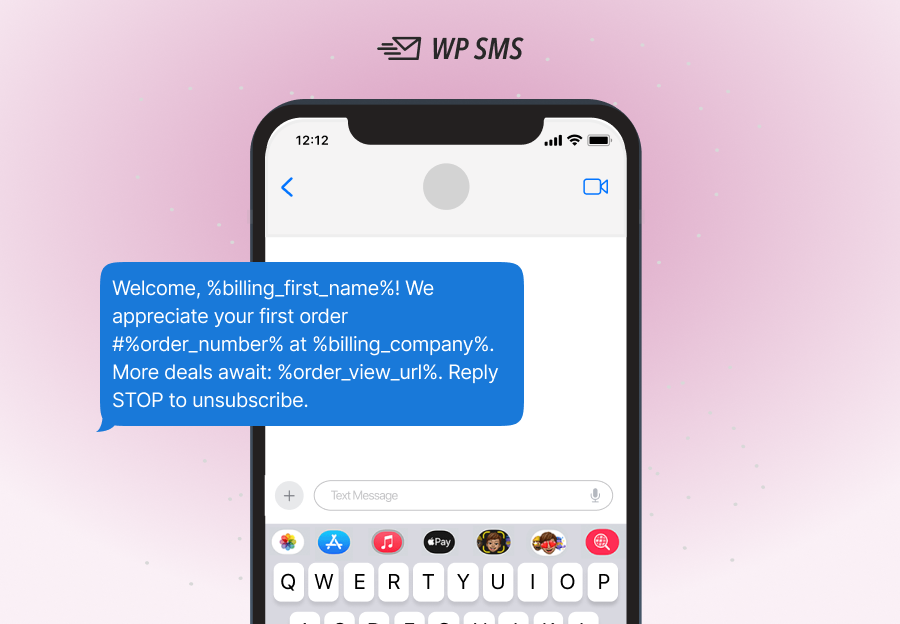
4. Appointment Reminder
Follow-up messages are ideal for service-based sites like clinics, salons, or consultations. Here is a typical appointment SMS message:
Message
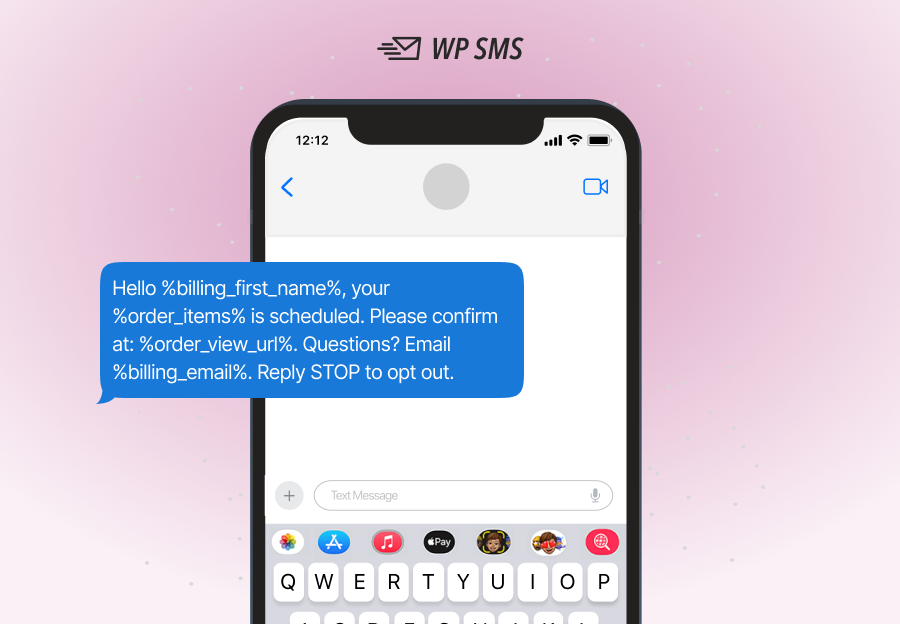
5. Abandoned Cart Reminder
You need to follow up with customers who have left the purchasing journey. Using abandoned cart SMS follow-ups, you can encourage customers to complete them. Look at the following sample message:
Message
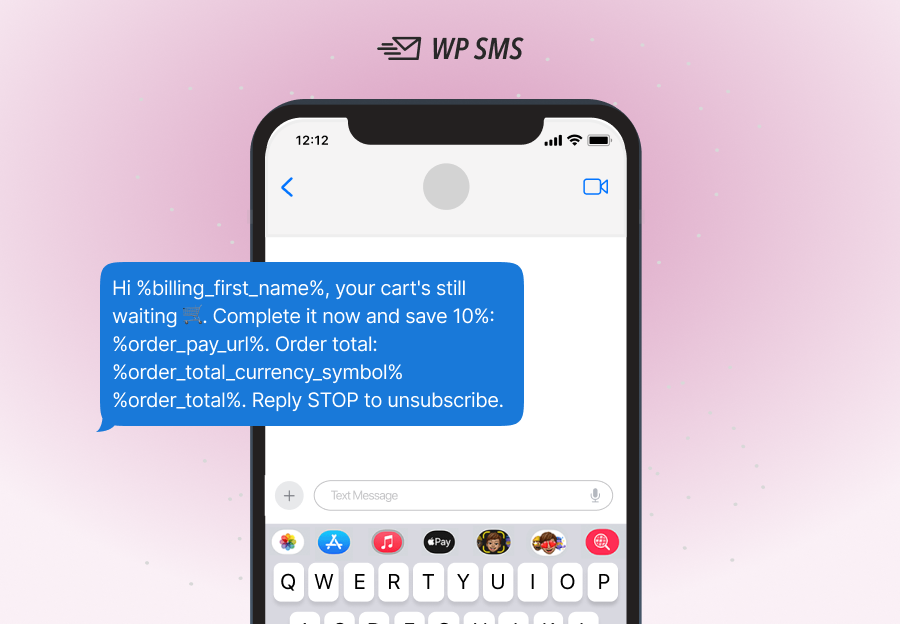
6. Review Request
A great way to build trust is by collecting customer feedback after a purchase. Review request SMS plugins like WP SMS, which allows you to create SMS templates like the one below to send automated feedback requests:
Message
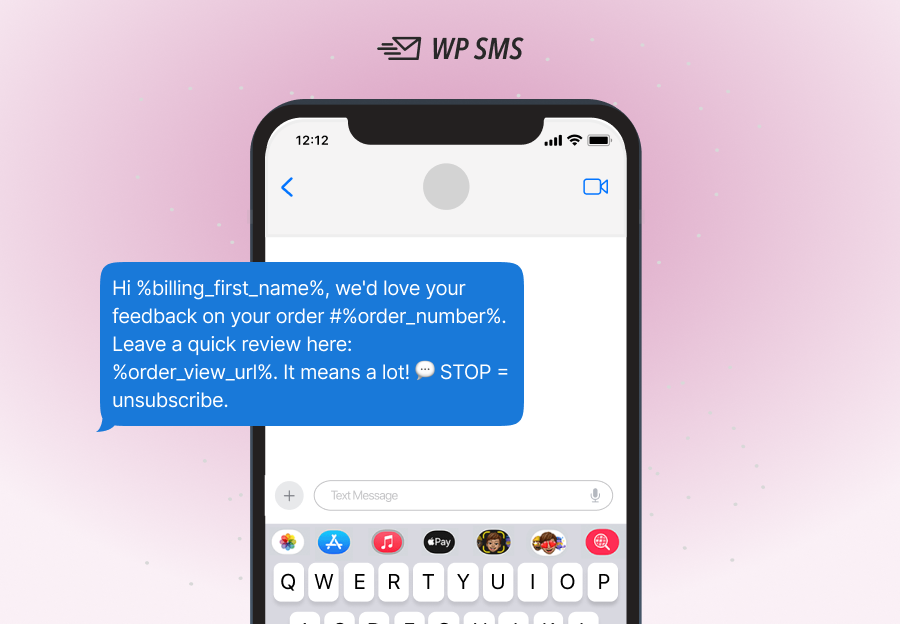
Conclusion
Follow-up messages have a crucial impact on customer satisfaction for businesses of all sizes and types.
Sending an automated follow-up SMS using WordPress is the best choice for online businesses.
SMS plugins, such as WP SMS, allow you to send transactional and promotional messages based on predetermined triggers.
This way, you don’t need to answer masses of customer queries and tickets in the process of selling a product.
You just need to create short SMS templates with compelling CTAs for every action your customer takes on your site.
Automated follow-up SMS messaging will help you from the first impression to post-purchase communications.
This is really useful for both the business and customers.
So, why wait? Try the demo version of WP SMS to get familiar with its automated messaging features and choose a package to get started.
FAQs
How do you write a follow-up SMS?
The follow-up should be short, clear, and focused on a single goal. Don’t include extra details and directly ask what you want. Keep the conversation friendly and use personal details to build trust. It’s also good to create a short URL to your website and end the message with an opt-out option.
Can I automate follow-up messages?
Yes! WordPress SMS plugins like WP SMS allow you to define triggers on specific actions to send a follow-up message. For example, after a new user creates an account on your site, the plugin sends an automated welcome message. Of course, you need to create templates with dynamic items like names, dates, order IDs, etc.
Is there any free messaging method to send follow-ups?
SMS plugins usually offer free plans, but SMS gateways charge for each SMS. Also, if you want to use advanced features, you must buy premium versions of SMS plugins.