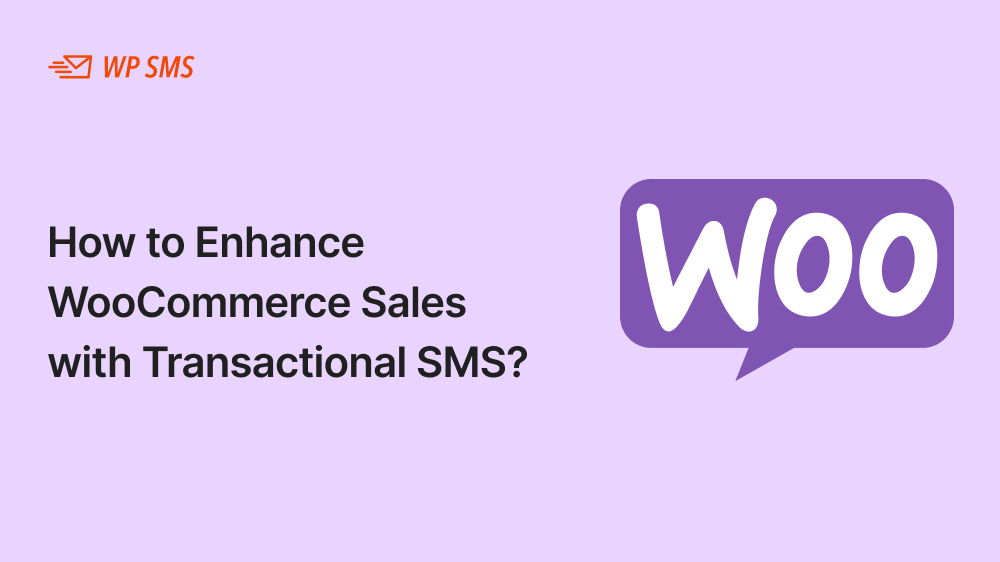Do you want to increase your online sales? You’ve come to the right place. Here, we want to explain how you can use transactional SMS for WooCommerce to boost your revenue.
You can easily use our WordPress SMS plugin, WP SMS, to integrate transactional text messaging into your WooCommerce business. This way, you can automate your communications with your customers without having to code.
So if you’re running an ecommerce business or want to embark on an online business, you’d better read the following blog post.
Why Use Transactional SMS for WooCommerce?
Online stores have a global market of around 4 trillion USD with over 2.5 million online buyers. An important factor that helps you remain in this fierce competition is to find an efficient means of communication with your customers.
For an ecommerce store, you need a fast, reliable, and automated means of communication to reach out to new audiences, get in touch with current customers, and send instant updates and notifications.
Among all new communication channels, SMS is still the fastest, simplest, and most widely used communication tool.
As a result, transactional SMS is now an unrivaled tool for e-commerce businesses because it provides real-time communication.
If you’re still unsure, read the reasons why you need to use transactional SMS for WooCommerce:
- Instant Communication: Using transactional SMS, you can send crucial real-time updates to your customers. For example, your customers can instantly receive order confirmations, shipping updates, or delivery notifications. These timely updates can enhance the customer experience.
- High Open Rates: The majority of people read their messages while many of them don’t check their emails or social direct messages. This is why SMS boasts an impressive 98% open rate, significantly higher than that of email. So you can be sure that your customers will highly likely read your transactional messages.
- Improved Customer Trust: When you keep your customers informed about their purchases, you gain their trust. For example, one of the biggest concerns of customers is the confirmation of their payments. You can resolve this using a simple transactional SMS.
- Reduced Cart Abandonment: One great type of transactional SMS message is automated reminders that can reduce abandoned carts. This way, you can increase your revenue by encouraging customers to complete their purchases.
- Cost-Effective Marketing: Transactional SMS messaging is primarily about updates and notifications. However, you can take advantage of it to cross-sell and upsell products. This way, you can kill two birds with a single stone; send updates, and increase your sales.
How to Set Up WooCommerce SMS Integration
Now, let’s see how you can integrate transactional SMS with your WooCommerce platform. First, you need some prerequisites like:
- WordPress website.
- WooCommerce plugin.
- SMS gateway account.
- WooCommerce SMS integration plugin or custom code.
- API key/credentials from the SMS gateway.
- Active hosting with PHP and cURL support.
- Valid phone number database for sending SMS.
- Administrative access to WordPress.
We’ll help you set up your transactional SMS campaign on your WooCommerce store step by step.
Choose the Right SMS Gateway Provider
You have to choose a reliable SMS gateway provider. An SMS gateway enables you to send automated transactional messages from your computer to your customers’ mobile phones.
You need to consider factors when choosing an SMS Gateway provider:
- Coverage: You need to choose your SMS provider depending on the region of your business. If you think you might grow your business in other countries, you have to go for international SMS gateways.
- Cost: You have to carefully compare pricing plans offered by various providers. Consider factors like per-SMS costs and subscription fees.
- Delivery Speed: The most important matter for transactional messages is the delivery speed. If they face delays, they might not work anymore. For example, if you send a 2FA and it delivers late, it won’t be useful. So look for a provider with fast message delivery times.
- APIs and Plugins: A user-friendly API or WooCommerce plugin simplifies the integration process. Minimizing technical complexity is particularly important when you’re not a software expert. Choose SMS gateways that provide APIs with clear documentation and pre-built libraries.
- Features: Choose an SMS gateway that offers additional features like message personalization, reporting, and scheduling.
- Support: Customer support is also a crucial factor in choosing an SMS gateway.
Based on these factors, we can list the best international SMS gateway providers:
- Twilio: The most famous SMS gateway in the world with efficient APIs.
- Nexmo (Vonage): An affordable SMS gateway with reliable delivery.
- ClickSend: This is Great for integration with WooCommerce and competitive pricing.
- Plivo: A great SMS gateway for developers with strong scalability.
- TextMagic: Ideal for small businesses looking for ease of use.
The good news is that WP SMS supports all of these SMS gateways plus 300 other SMS providers. You just need to choose your gateway based on your requirements and resources. You can also get advice from our experts if you’re not sure about your SMS gateway.
Integrate WooCommerce with WP SMS
Now that you have an SMS gateway provider, it’s time to integrate it with WooCommerce. WP SMS is one of the best SMS plugins for WordPress and WooCommerce that allows you to add transactional SMS to your ecommerce business.
Here is a step-by-step guide to setting up WooCommerce transactional messages using WP SMS:
Step 2: Install the WP SMS Plugin
First, you need to install the plugin. It’s really straightforward. You just need to log in to your WordPress dashboard and go to Plugins.
Then, tap “Add New Plugin” and search for “WP SMS.” After finding the plugin, you can install WP SMS with one click.
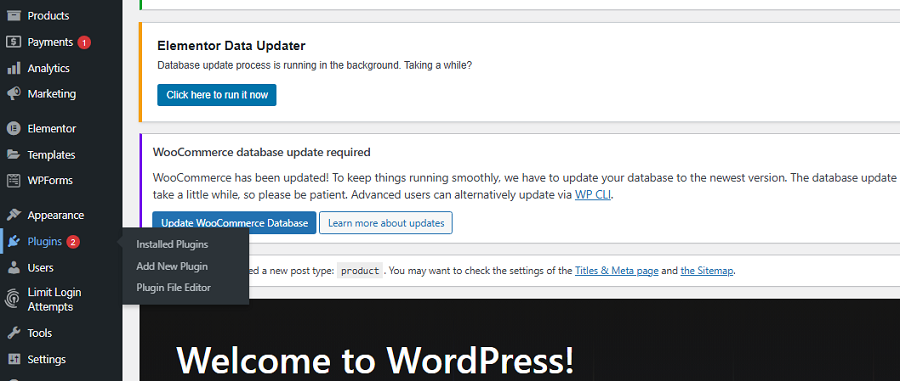
After that, click on “Activate” to finalize your installation.
Step 2: Buy WooCommerce Pro
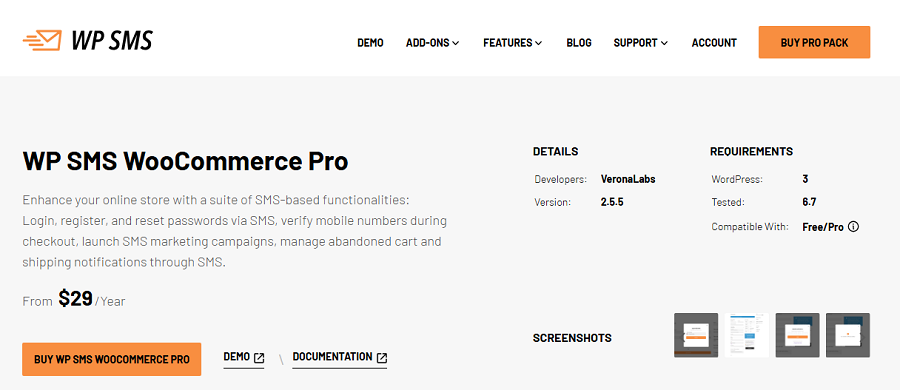
WP SMS offers lots of features in the free plan. However, you need to pay $29 a year to use WooCommerce Pro.
It has lots of capabilities like:
- Customer targeting
- Abandoned cart SMS notification
- Mobile verification in WooCommerce checkout
- Manageable SMS notifications
- Local shipping SMS notification
- Login, register, and reset your password via SMS in the WooCommerce My Account form
Step 3: Configure the SMS Gateway
Now, you need to integrate the SMS gateway into your SMS plugin. To do that, go to Settings in your WordPress dashboard and find SMS Gateway under WP SMS.
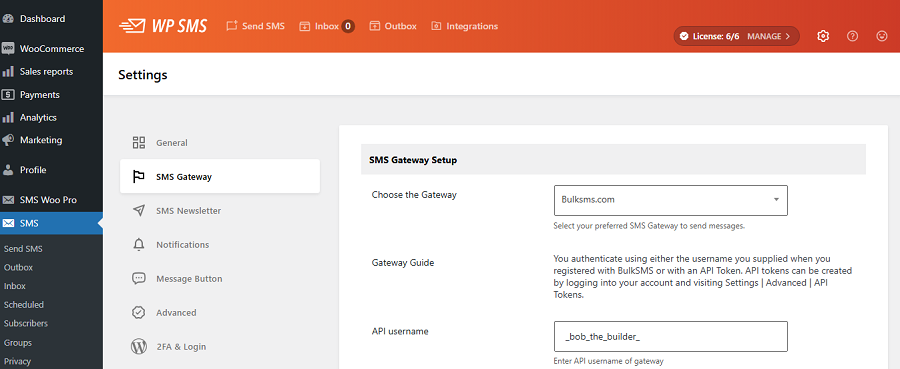
In this section, you can select your provider from the dropdown menu.
After that, you need to enter the required credentials, such as the API key and sender ID, provided by your SMS gateway.
Step 4: Enable WooCommerce SMS Notifications
To enable transactional SMS on your WooCommerce store, go to the left-hand menu and find WooCommerce under SMS Integrations.
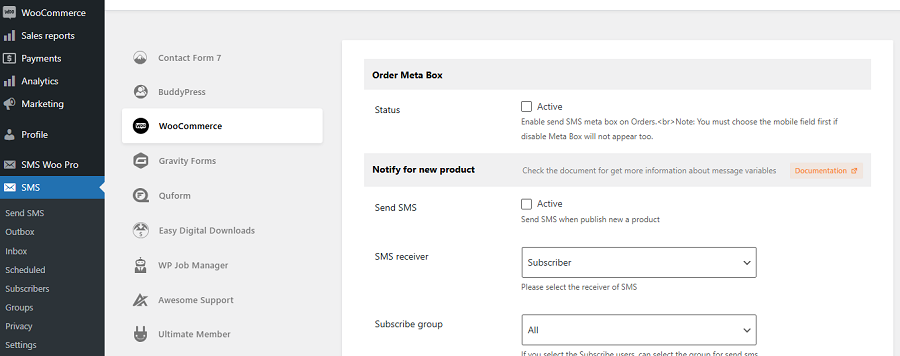
Now, you can see all the SMS capabilities you have for WooCommerce. You can activate each one of them by clicking on the checkbox next to them.
It has several options like:
- Order Meta Box
- Notify for New Product
- Notify for New Order
- Notify to Customer Order
- Notify of Stock
- Confirmation Checkbox
- Notify of Order Status
- Notify of Specific Order Status
Step 5: Customize WooCommerce Transactional SMS Templates
Now, you have to use the dynamic content feature of WP SMS to customize SMS templates for each WooCommerce notification.
You can define various items in each SMS template like:
| %billing_first_name% | %billing_phone% | %order_total_currency_symbol% |
| %billing_last_name% | %billing_email% | %order_pay_url% |
| %billing_company% | %order_number% | %order_view_url% |
| %billing_address% | %order_total% | %order_cancel_url% |
| %order_edit_url% | %order_total_currency% | %order_received_url% |
| %order_item_meta_{key-name}% | %order_item_meta_{key-name}% | %order_meta_{key-name}% |
For example, you can define an order confirmation SMS template for WooCommerce such as:
“Hi %billing_first_name% %billing_last_name%, thank you for your order #%order_number%! We’ll notify you when your package is on its way. Visit %order_view_url% for updates.”
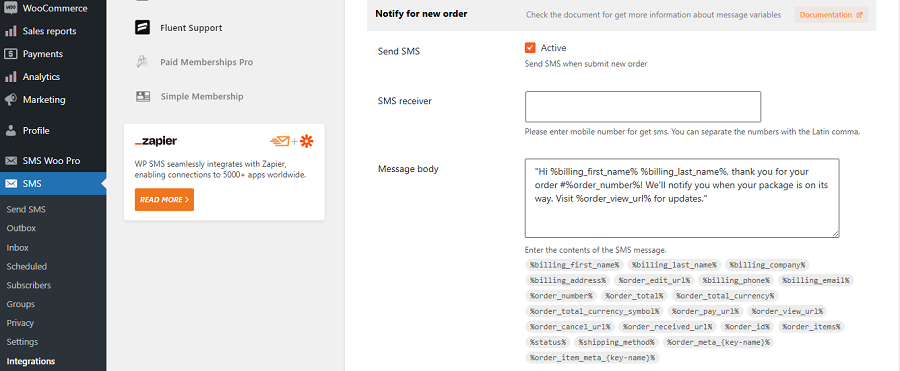
Step 6: Test the Integration
Of course, you need to test your platform to make sure it sends WooCommerce transactional SMS correctly.
Best Practices for Using WooCommerce Transactional SMS
Now, you’re all set! Let’s see how you can get the most out of WooCommerce transactional text messages.
Here are some tips that will help you improve your performance:
1. Focus on Timing and Frequency
Although transactional messages are really helpful for customers, they might get annoyed if you send too many of them.
Think about the exact time you want to send each type of message. Of course, some messages are triggered by an action taken by the customers. Others need to be scheduled at the best time to avoid annoyance.
For example, you can consider the following tips for transactional SMS for WooCommerce:
- Send order confirmation messages immediately after purchase.
- Notify customers of shipping updates as soon as their order is shipped.
- Do not send reminders immediately after other notifications. You can send WooCommerce abandoned cart reminders within a few hours of inactivity.
Remember that if you send too many messages, the opt-out rate will increase.
2. Personalize Your Messages
Although transactional messages should only inform customers of an update, you can make it a tool for building long-lasting relationships with your customers.
For example, you can add a personal touch to improve customer engagement. This way, your customers feel more intimate with your messages and this has a great impact on their loyalty.
WP SMS lets you use dynamic placeholders like customer names, order IDs, and specific product details in each SMS template. This way, you can customize messages according to the recipient’s details.
For example, avoid sending a message like “Your order has been shipped.” Instead, you can send a transactional message like.
Message
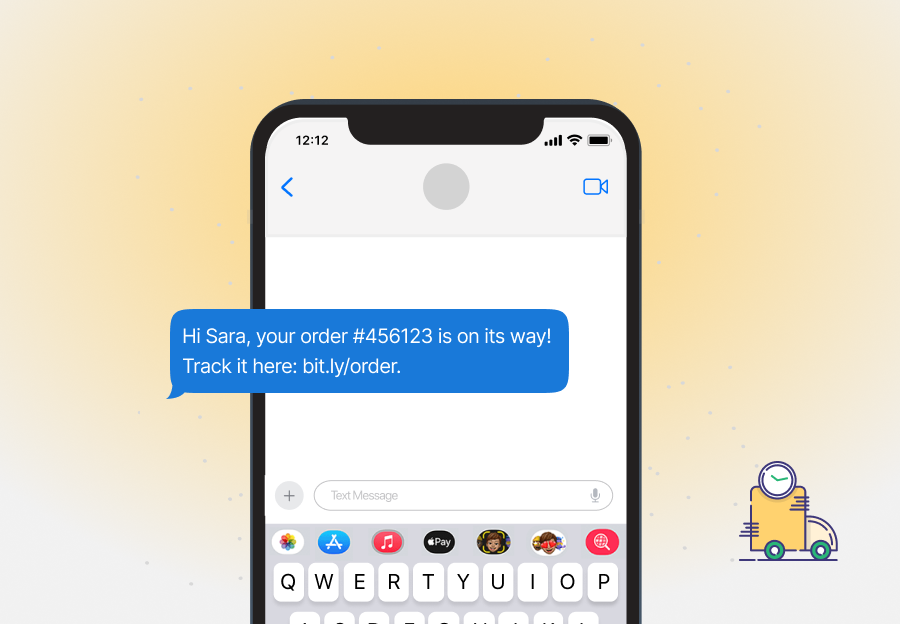
3. Comply with SMS Regulations
Make sure that you’re complying with data protection regulations like GDPR and TCPA. For example, try to:
- Obtain consent before sending messages.
- Include an opt-out option if you use the phone number to send promotional messages.
Remember that if you don’t comply with these rules, you might face legal fines.
4. Use SMS for Cart Recovery
Cart abandonment reminders have a great impact on the revenue of online stores. You need to figure out why your customers might have abandoned their carts.
Then, you can automate reminders to encourage them to complete their purchase. For example, you can send this message to your WooCommerce customers:
Message
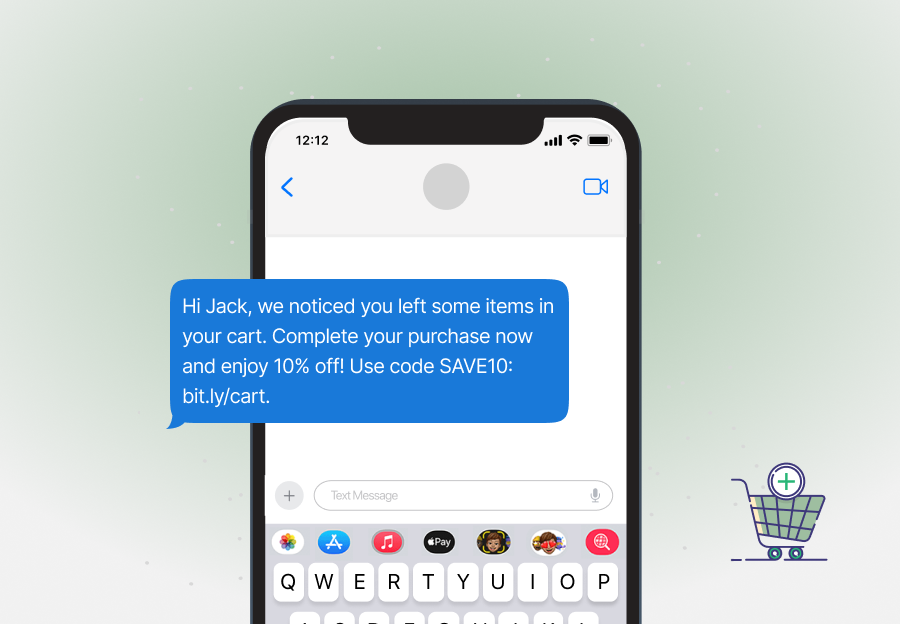
When you add a discount to your message, the probability of getting results will significantly increase.
5. Combine SMS with Other Channels
As said earlier, SMS is great for urgent updates, but you can increase your communication channels to satisfy more customers.
WP SMS lets you send WooCommerce order updates using WhatsApp. When you use such a feature, your brand image and reputation will be distinguished among competitors. You can also send emails for notifications that need more details like a product data sheet.
6. Track and Optimize Performance
You need to measure the effectiveness of your SMS campaigns constantly. Fortunately, most SMS gateway providers offer insights into:
- Delivery rates
- Open rates
- Click-through rates
This way, you can make sure that your transactional SMS strategy is working well.
Final Thoughts
Transactional SMS for WooCommerce can greatly increase the customer engagement rate and your brand reputation.
When you send instant updates about customers’ orders, they feel more secure, and this is really good for your online store.
The more you try to improve your communication platform with your customers, the higher the customer satisfaction you get.
WP SMS is a great SMS platform for this. Try to use its advanced features to segment the audience, customize messages, and automate your transactional and promotional SMS campaigns.
It’s good to try the demo version of WP SMS to get familiar with its capabilities. You can also contact us if you need more information.
FAQs
How to integrate SMS API in WordPress WooCommerce?
Follow these steps:
1. Choose an SMS provider: Sign up for a service like Twilio, Nexmo, or MessageBird.
2. Install an SMS plugin: Use an SMS integration plugin like WP SMS.
3. Configure the plugin: Enter your API credentials from your SMS provider.
4. Set up notifications: Customize the SMS notifications for orders, shipping, and customer updates.
What are the rules for transactional SMS?
The purpose of your SMS must be transactional like order confirmations, and shipping updates. Sending promotional messages is not a good idea when you don’t have permission. Also, you need to send the message automatically after the trigger is activated by an action taken by the customer.
How to send order notifications on WooCommerce?
You can use an SMS plugin like WP SMS to automate sending transactional WooCommerce updates to your customers.
Is WP SMS free?
WP SMS offers a free plan with basic features. However, if you want to use advanced features like WooCommerce Pro, you need to go for a premium plan.