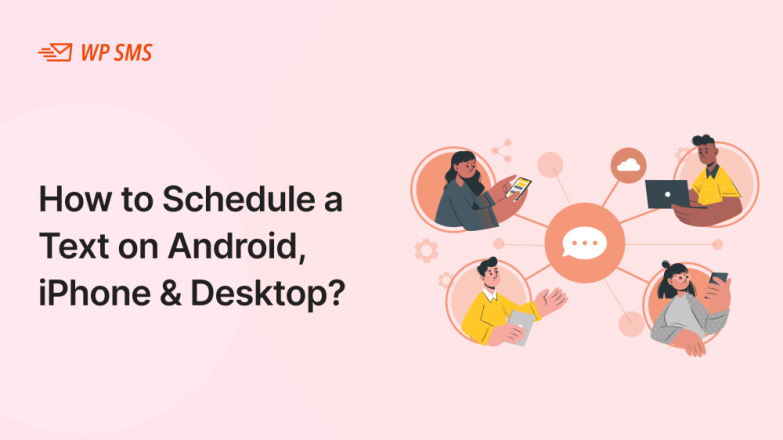Consider you want to send an important text message at a specific time but you forget it. What can you do to fix this problem? Don’t worry! Thanks to new advancements in texting tools, you can schedule a text on almost all devices like Android, iOS, and Windows.
This can be of paramount importance for both individuals and businesses because it can increase the chance of your message being read. In this article, we’re going to provide a step-by-step guide on how to schedule a text on any device.
Why Schedule Text Messages?
Before going through the details of scheduling text messages on different devices, let’s see what advantages it offers.
Here are several benefits of scheduling SMS for both personal and business purposes:
Timely Communication
First and foremost, when you schedule a text, you can ensure your text will reach the destination at the best time.
For example, if you want to send a text to your university professor, you can schedule it to be sent 15 minutes before the start of the first class in the morning. This way, you’ll make sure that he/she will read it and you don’t interrupt their class.
Also, if you’re running an SMS marketing campaign, you can schedule it for the best time to send sms when the majority of your target audience reads text messages. This way, you’ll increase the conversion rate of your messages.
Efficiency
You can draft messages and schedule them to be sent later without being worried about remembering them. Scheduling can be a great benefit for bulk messaging to different groups because you don’t need to stay at work at the planned times.
Time Zone Management
Imagine you want to send a text message to other countries with different time zones. If they receive your message late at night, they might be bothered. Text scheduling allows you to send an SMS at a specific time according to the destination’s time zone.
Reminders
Scheduling text messages is a great way to remind yourself or other team members of important tasks.
How to Schedule a Text on Android
Now that you know the benefits of scheduling, it’s time to learn how to schedule your text messages.
Here are different methods of scheduling an SMS on Android:
Schedule SMS Using Google Messages
Google Messages is the default messaging app on your Android devices. It has a built-in scheduling feature that’s easy to use. Here is how to use it:
- Go to the Google Messages app on your Android device.
- Write your message to any recipient. You can start a new chat or open previous conversations.
- Now, press and hold the ‘Send’ button. When you hold the button, a menu will pop up with scheduling options.
- You can choose a time from the options the app offers or tap “Pick” to set a new date and time.
- Set your desired date and tap “Next.” Then, select the time on the new page and click on “Set.”
- Once you’ve set the time, tap ‘Send’.
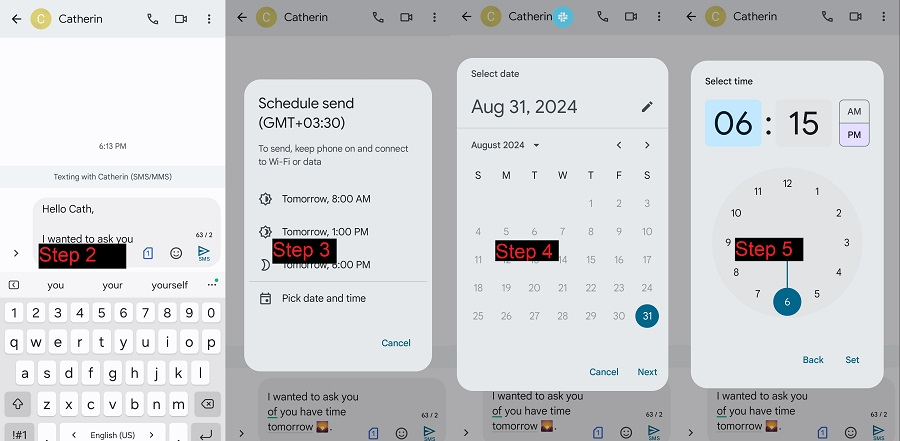
After these steps, your message will be scheduled and sent automatically at the chosen time.
Schedule Your Text Using Samsung Messages
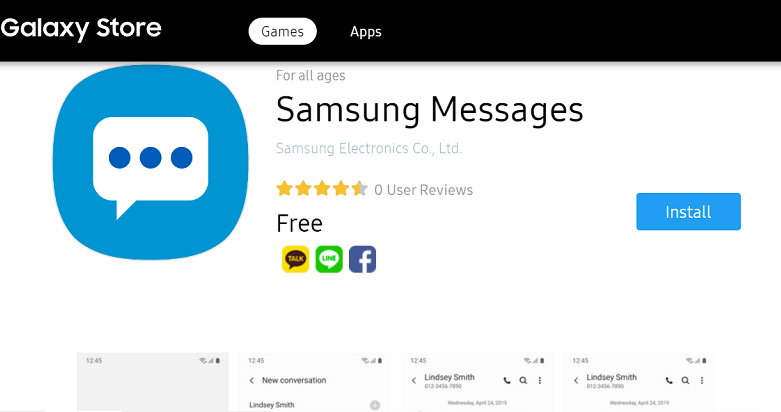
If you’re using Samsung smartphones, you have another option along with Google Messages. Samsung devices come with their own messaging app. Here is how you can schedule your text on Samsung Messages:
- Open the app on your Samsung device.
- Start writing your text as usual.
- Tap the ‘+’ button next to the text field and select ‘Schedule message’.
- Choose your preferred date and time and you want the text to be delivered to the recipient’s device.
- After setting the schedule, tap ‘Send’.
After these steps, you can be sure that your message will be sent automatically at the scheduled time.
Use Third-Party Apps to Schedule a Message
If you’re looking for more features along with scheduling, you can go for third-party messaging apps for Android. Here are the top 3 third-party apps for automated text messages on Android.
Pulse SMS: Message Scheduling
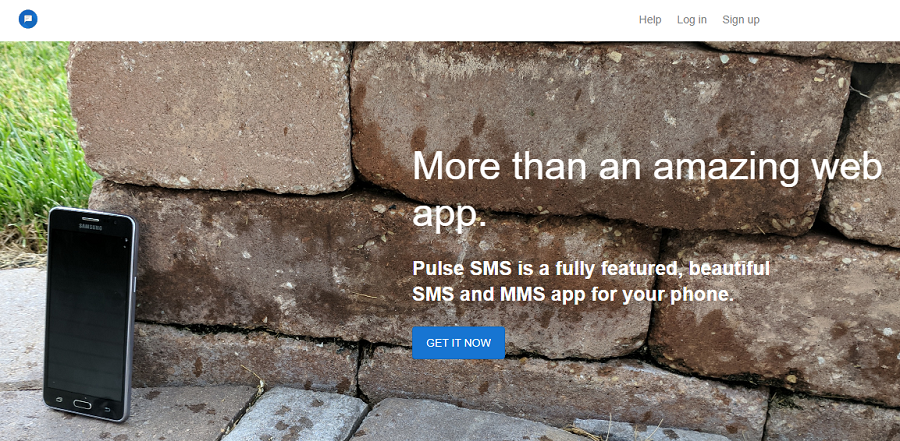
Pulse SMS offers a wide range of features for both individuals and businesses. For example, you can easily have message scheduling and cross-platform syncing with Pulse SMS. Also, it offers so many customization options to add extra creativity to your automated text messages.
It’s really easy to schedule an SMS using Pulse SMS. You just need to open the app and after writing your SMS, tap the clock icon to set a schedule for the text.
Textra: Simple, Beautiful, and Fast
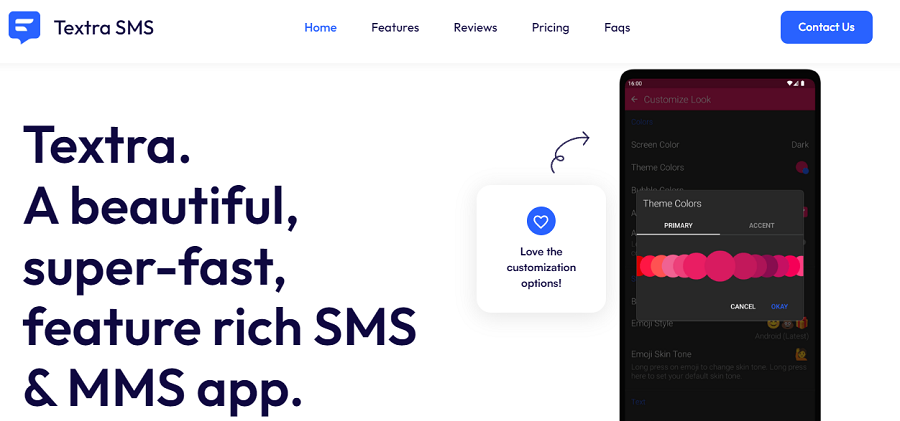
Textra is another Android app for scheduling text messages. It has some useful features like customizations, delayed messages, Google design themes, and voice memos.
It’s a user-friendly app and you just need to tap the ‘+’ icon and select ‘Schedule message’ to set the time and date.
Do It Later: Automated SMS & Whatsapp
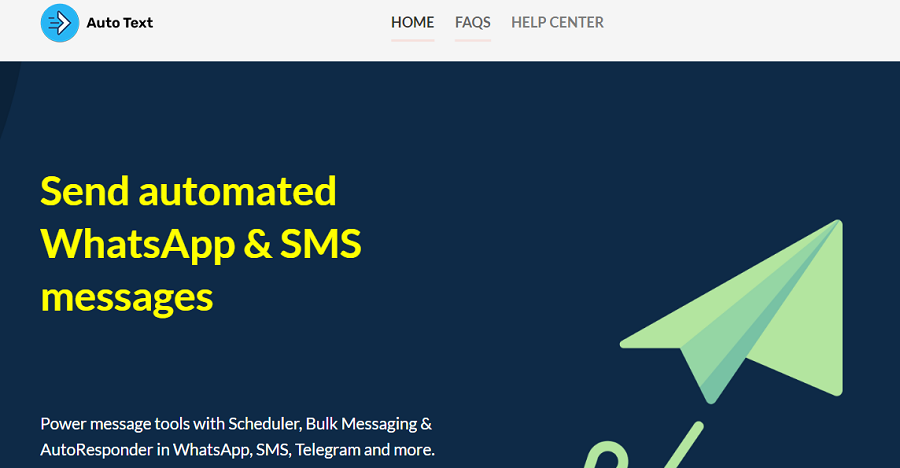
This app is specifically designed for text message automation. It has lots of useful features like scheduling texts, emails, and social media posts. It’s also a great autoresponder to auto-reply text messages and the best option for bulk messaging.
Working with this tool is really straightforward. You first need to select ‘SMS’ from the main menu and type your message. Then, choose the text scheduling option to set the time you want the text message to be sent.
How to Schedule a Text on iPhone
Just like Android, iPhone also has its own scheduling features for text messages. Here are two main options for sending your automated text messages at a later time:
Use Shortcuts App to Schedule a Text Message
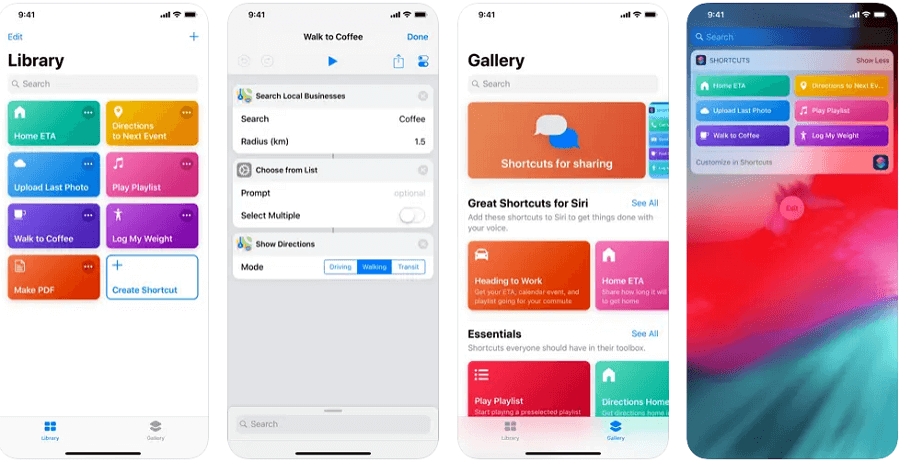
The Shortcuts app on iPhone/iPad allows you to automate text messages. Here are the steps to schedule your SMS on your iPhone using this built-in app:
- Open the Shortcuts app on your iPhone.
- Tap the ‘+’ button to create a new automation task.
- Select ‘Create Personal Automation’ and then the ‘Time of Day’ option to set when you want the message to be sent.
- Tap ‘Add Action’
- Search for ‘Send Message’ and select it.
- Write your message and choose the recipient.
- Choose the date and time
- Choose if you want this SMS to be a one-time or recurring message.
- Once everything is set, save the shortcut.
After saving the message, your iPhone will send the message automatically at the scheduled time.
Schedule SMS on iPhone Using Third-Party Apps
There are also lots of third-party apps with diverse features that offer scheduling on iPhone.
Scheduled
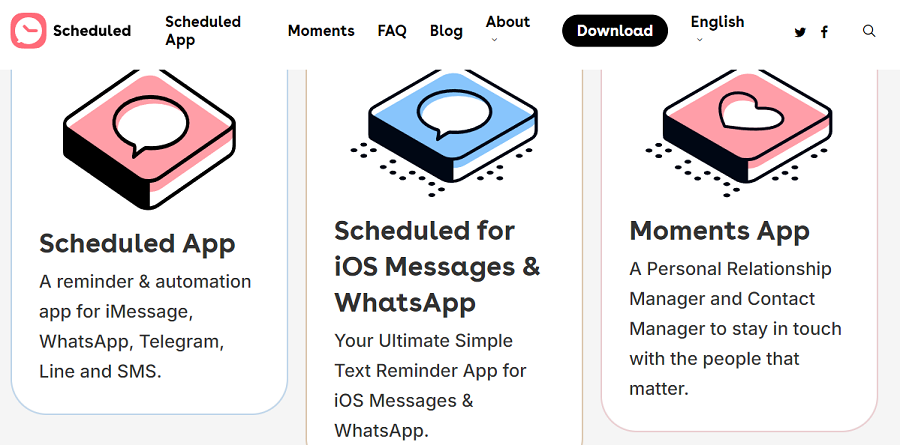
This automated text app allows you to schedule SMS, emails, and social media posts. It also has a useful integration with your calendar to help you manage your communications.
The app is really user-friendly and it’s easy to schedule a text using it. It will also notify you when the text message is sent.
Reminderbase
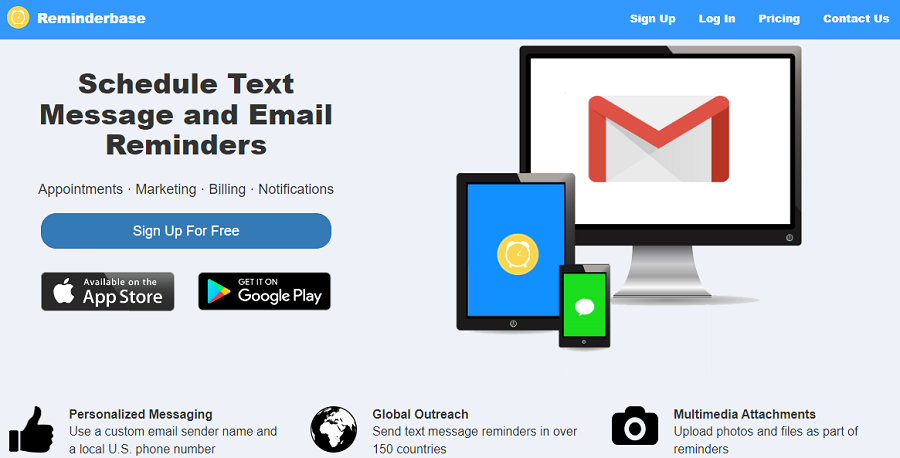
This app works on both iPhone and Android devices and can schedule text messages along with your emails.
You just need to set a date and time after writing the message. Then, the app will remind you when it’s time to send it.
AutoSender
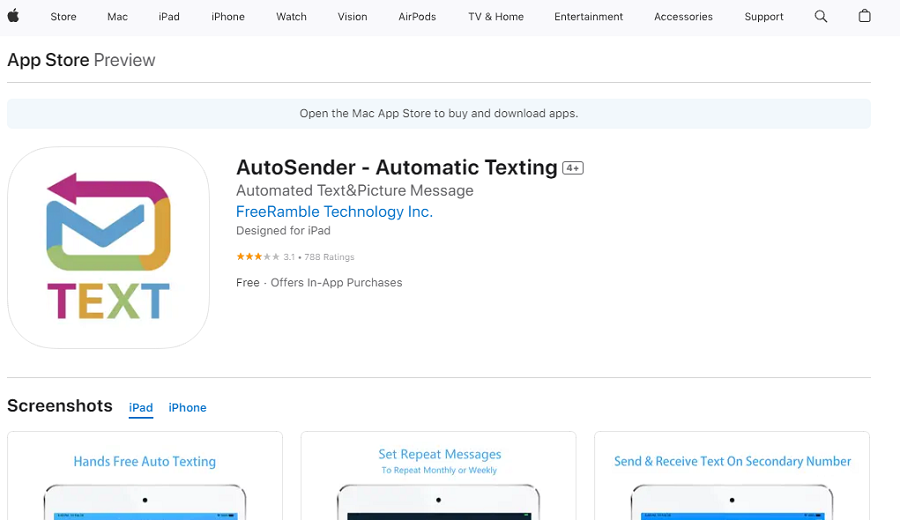
AutoSender allows you to schedule SMS and even iMessages. It’s especially useful for sending automated text messages for special occasions like birthdays.
You just need to compose your message and select a time. The app will remind you to send the message at the scheduled time.
How to Schedule a Text on Desktop
Last but not least, desktop scheduling tools can also be useful in your personal life and business.
Here are some options you have to send automated text messages using a desktop tool:
Utilize Google Messages Web to Send a Text Later
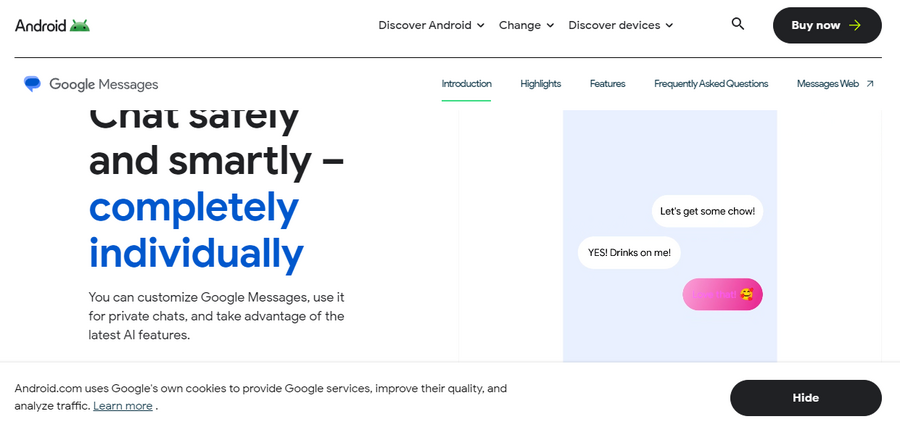
Google Messages Web is a powerful tool for Android users. I can sync with your Android device and send/receive texts. You can easily use it on your browser to schedule texts.
To use the web version of Google Messages, you just need to go to messages.google.com/web on your desktop browser. Then, you need to scan the QR code using the Google Messages app on your phone for verification.
When you connect the Google Messages on your web browser to your Android device, you can compose a message just as you would on your phone. Then, you can schedule your SMS with the same steps as on your Android device.
Use the Scheduling Features of Third-Party Texting Services
There are some other services that provide text message scheduling from your computer. Here are some of the best options you have:
WP SMS: WordPress SMS Plugin
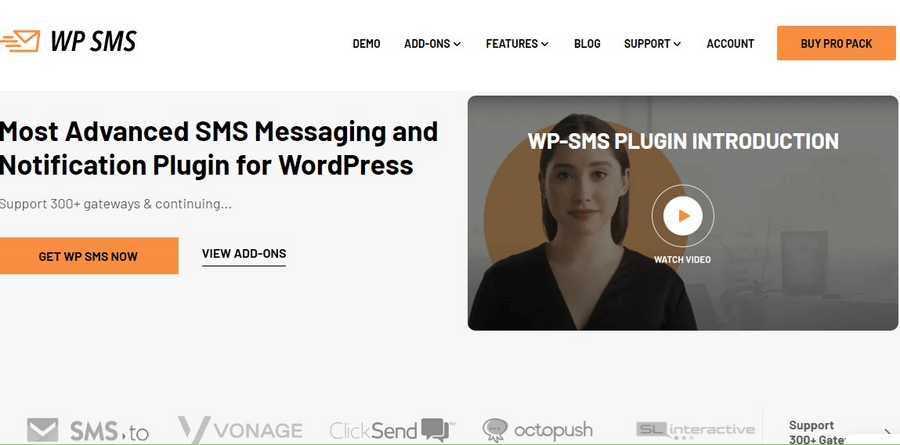
WP SMS is a professional texting service that is specifically designed for website admins and marketers.
If you want to run an SMS marketing campaign using your website’s subscribers without switching to any other tool, it’s the best option for you.
It supports more than 300 gateways and offers lots of features like scheduling, bulk messaging, segmentation, and customizations. It’s a great tool for businesses to manage their marketing campaigns and customer support.
Scheduling with WP SMS is really easy. When you create a message, you can define a time for the tool to send your message later.
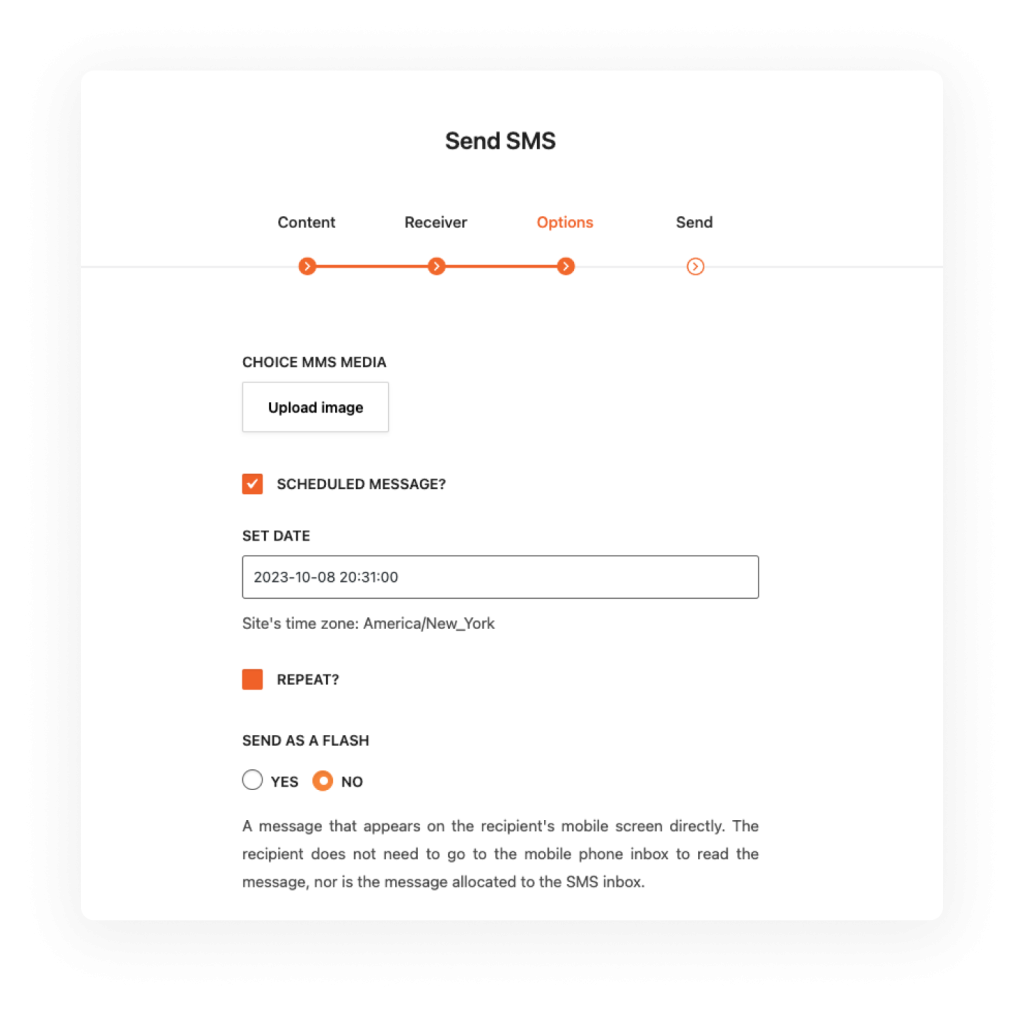
Textmagic: Web-Based Text Tool
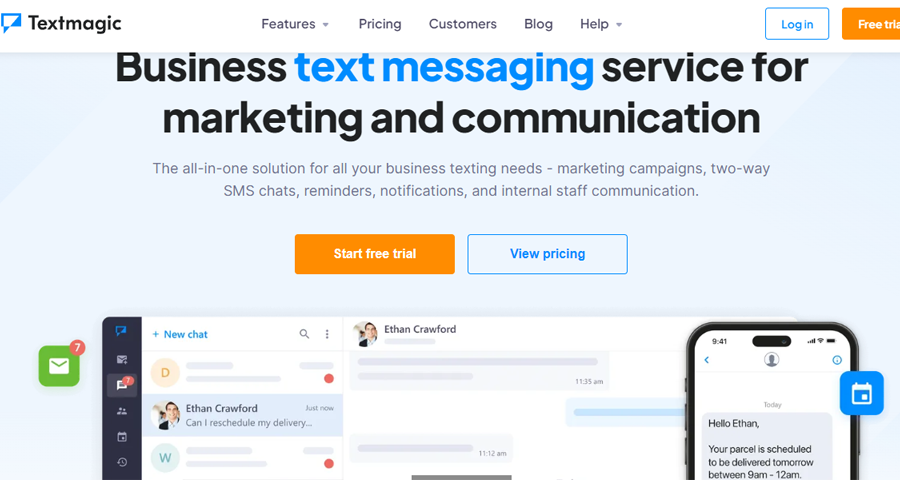
This is one of the best business text messaging services for communication. Using Textmagic, you can share the workload with your team members. This is best for responding to urgent inquiries because of its two-way SMS chat service.
It also offers scheduling and automation, which is great for bulk messaging from your computer.
EZ Texting: SMS Marketing Service
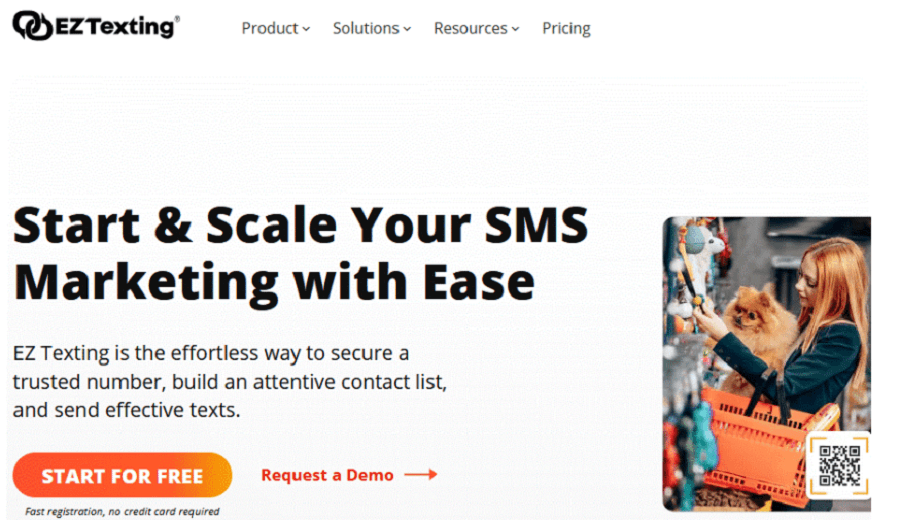
This is also a great text marketing service you can have on your desktop. It’s great for reminders and alerts and offers a user-friendly dashboard with customizable templates. It also has a great text scheduling feature, which is great for SMS marketing.
Conclusion
Text scheduling is now a must for both personal and business purposes. Without considering the best time to send an SMS and using a good scheduling tool, you can’t win the competition in marketing. Try to choose the best tool for your text messages with useful features like scheduling, automation, and segmentation. WP SMS allows you to integrate your SMS marketing campaigns with your website’s strategies. If you need more information about our services, don’t hesitate to contact us.
FAQs
Can I schedule a text message on Android?
Yes, of course! You can use several apps to schedule your text messages on Android. Google Messages, Samsung messages, and some third-party apps can help you automate and schedule your SMS.
Is there a way to schedule a text with iPhone?
Yes! The built-in app, Shortcuts, on iPhone, will help you schedule your tasks including text messages.
How to send scheduled text messages from my website?
WP SMS is an SMS plugin for WordPress websites. It has several useful features and add-ons for SMS marketing including scheduling and segmentation.