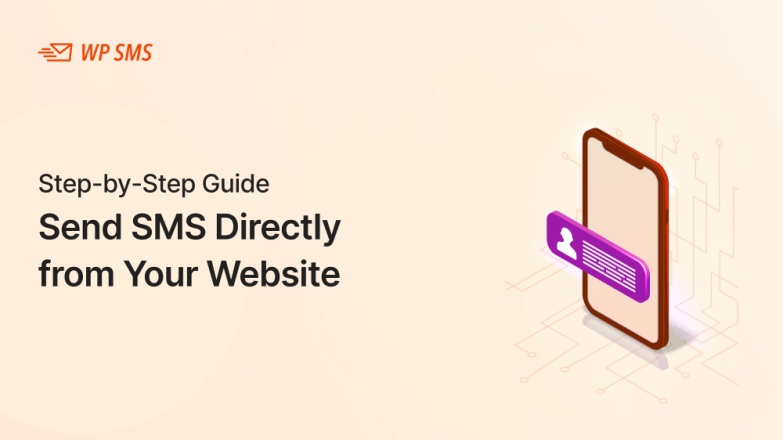Wanna learn how to send SMS directly from your Website?
One of the best strategies in marketing is to integrate two different marketing channels. For example, you can integrate your SMS marketing campaigns into your WordPress website.
This way, you’ll have the chance to save time and money when reaching out to your customers. Fortunately, there are lots of tools like WP SMS in this regard. In this blog post, we’re going to let you know how to use them to send SMS from websites.
So read the following article and contact us if you have any other questions about SMS marketing through WordPress.
How to Send SMS from Your WordPress Website?
Here is how you can send text messages from your website to our customers:
Step #1: Choose the Right WordPress SMS Plugin
The first step to sending bulk text messages from your website is to find the right WordPress SMS plugin.
Fortunately, there are lots of useful plugins with lots of features out there. The question is what plugin is suitable for your business?
Our suggestion is WP SMS due to its diverse features, free offers, and advanced paid features that will address all of your needs regarding SMS marketing campaigns.
It supports more than 300 gateways including Twilio, Plivo, and Zipwhip, and offers lots of add-ons like Elementor and WooCommerce Pro.
This plugin is comparable to the top SMS marketing plugins in the world.
Step #2: Install the WP SMS Plugin on Your WordPress Account
Now, you have to add the plugin to your WordPress dashboard. Here is how you can install WP SMS on your website:
- Go to your WordPress dashboard and from the left options, choose Plugins and tap “Add New.”
- On the new page, find the search bar at the top-right corner, and search for “WP-SMS.”
- Now, tap the “Install Now” button at the front of the WP SMS plugin.
- After the installation process, you have to activate the plugin by clicking on the “Activate” button.
- You’ll see a new “SMS” menu item appear in the Dashboard Sidebar Menu once the plugin is activated.
As you see, the installation process of WP SMS is really straightforward. Apart from the WP SMS plugin, we offer the WP SMS Pro plugin with more advanced features. Here is how to install it:
- You need to buy a license that works for you.
- Log in to your account and download the latest version of the “WP-SMS Pro” plugin.
- Log in to your WordPress Admin Panel.
- Go to Plugins from the Dashboard Sidebar Menu.
- Under the Plugins submenu, click on “Add New.”
- Use the Upload Plugin on the top left to upload the zipped file of the plugin.
- After activating the plugin, you will find a new menu item on your Dashboard Sidebar Menu, “SMS.”
Of course, there are some other advanced methods to install the plugin on your dashboard. You can also contact our support if you have any problems.
Step #3: Configure WP SMS Settings
Now, you have to go to the SMS setting of your dashboard to configure the plugin. Here is the dashboard of your WordPress site with the WP SMS plugin installed on it:
Now, go to “Administrator Notifications” under the General Setting menu and enter “Admin Mobile Number” to receive notifications.
After that, you can go to “Mobile Field Configuration “ to set up some options regarding your phone number. For example, you can choose the countries you want to appear at the top of the list. After filling the fields, you have to tap “Save Changes.”
The next step is to configure SMS gateways. Tap on “SMS Gateway” in the sidebar menu and choose the gateway you want to use.
Another important configuration is about the security of your plugin. You can activate the 2FA option to increase the security of your account.
Step #4: Look at the Features Offered by WP SMS
When you install the plugin, you’ll see lots of integration features and add-ons on the sidebar.
Some of them are locked, which means you need to buy the license to be able to use them. To learn how to install these integration plugins and use advanced features, you can watch the following YouTube video:
Step #5: Start Sending SMS from Your WordPress Site
Now, you’re all set up! It’s time to send your first SMS directly from your own WordPress dashboard. Click on the “SMS” option in the sidebar menu of your dashboard to open a new page where you can send text messages to your customers.
Sending SMS from your dashboard is a simple 4-step process. Here is how:
- Write the content of your SMS in the box and go to the next step.
- Enter your company’s name under “FROM” and select the recipients under “TO”.
We offer several options to simplify entering recipients for bulk messaging. If you’ve got a list of subscribers, you can easily choose this option.
If you want, you can also enter the numbers in a box and separate the numbers by comma.
You can also choose the user’s name as an option for selecting the recipients. After that, you can go to the next step.
- Now, you can schedule your text messages by activating “SCHEDULED MESSAGE?”. Also, there is an option to “REPEAT” the messages on every occasion. If you want to repeat the message without stopping, you have to activate “REPEAT FOREVER.”
- Last but not least, check all the options and click on “Send SMS.”
Step #6: Run SMS Campaigns
WP SMS gives you access to a useful panel to control your SMS campaigns. To do that, hover over “SMS Wo Pro” and click on “SMS campaigns” to go to your campaigns’ control panel.
From there, you can click on “Add New” to create a new SMS campaign and manage it.
Benefits of Sending SMS from Your Website
Using WP SMS to reach out to your customers has several benefits:
Control
Using a plugin on your website, you’ll have full ownership and complete control over your SMS messaging strategy. In other words, you don’t need third-party platforms.
Customization & Personalization
Sending messages using a WordPress plugin provides a higher level of customization and personalization. You can segment your website’s users easily and send various text messages to each segment.
Data Privacy and Security
As we said earlier, our WordPress plugin lets you activate the 2FA option to increase the security of your SMSs and protect your users’ data.
Cost Efficiency
Many SMS options on WordPress SMS plugins are free. This will make your SMS campaigns affordable. Of course, you need to pay for some advanced features that are worth spending money on due to higher conversion rates.
Limitless
You can send SMS to as many users as you want.
Conclusion
Thanks to advanced SMS plugins like WP SMS, sending text messages from your website to your customers has become really easy. You can segment your users into various groups and customize your bulk messages for each group. Also, our plugin gives you some advanced options to automate your SMS campaigns and integrate them with your digital marketing strategies. Try to use the plugin to its full potential to get the best result. Don’t hesitate to contact us if you need any help.
FAQs
How do I send SMS from my website?
You can send SMS from your website by using an SMS plugin like WP SMS. This plugin easily integrates with your site and offers diverse SMS options.
How to send SMS step by step?
Here is a simple guide to sending an SMS from your website:
1. Install an SMS plugin like WP SMS on your website.
2. Configure the settings, including your SMS gateway.
3. Create your message.
4. Send it directly from your website’s dashboard.
Can I send an SMS from a browser?
Yes, with the right SMS platform or plugin, you can send SMS directly from your browser via your website.