In this article, we will guide you through the process of using Orders Tracking for WooCommerce to incorporate tracking codes into SMS notifications, ensuring seamless communication and efficient shipment tracking.
Generate Tracking Codes in Orders Tracking for WooCommerce:
- Once your shipping carriers are connected, Orders Tracking for WooCommerce will automatically sync your orders from WooCommerce.
- After an order is processed, Orders Tracking for WooCommerce will generate a tracking code for the shipment, which will be associated with the specific order.
Configure SMS Notifications with the WP SMS Plugin:
- Install and activate the WP SMS plugin on your WordPress site (if you haven’t already).
- Navigate to the SMS → Integrations → WooCommerce section within your WordPress dashboard.
- Utilizing the %order_meta_{key-name}% attribute in the provided fields:
- Notify for new order,
- Notify to customer order
- Notify of status
- Notify by status
- Since the key name of the tracking code in the Orders Tracking for WooCommerce is
wot_tracking_number, when you want to use it in the message field to be sent, you need to use %order_meta_wot_tracking_number%
You can find other Orders Tracking for WooCommerce report attributes here.
Here is an example:
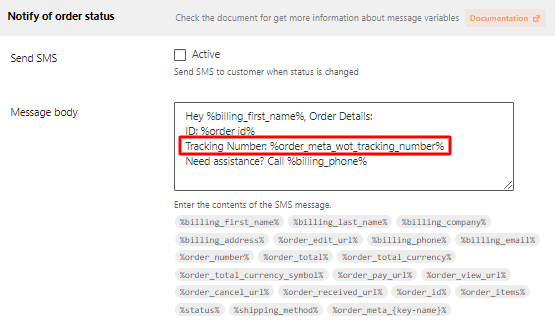
By using Orders Tracking for WooCommerce and integrating tracking codes into SMS notifications with WP SMS, you can provide your customers with real-time updates on their shipments, enhancing the overall customer experience.