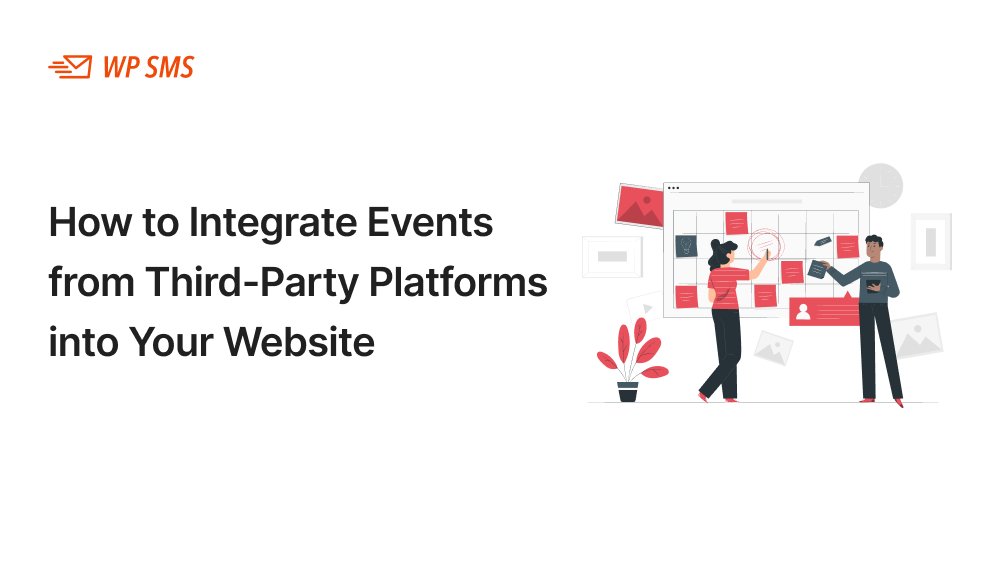Integrating events from third-party platforms can significantly enhance a website’s value, providing users with up-to-date information on concerts, conferences, and community events.
Modern Events Calendar offers automatic sync with Google calendar (only in pro version) and simple import and export function with other platforms and makes integrating events into your website a breeze.
To make things even easier and automated, Webnus offers the Advanced Importer addon, that automates importing events from numerous platforms with a one-time setup system.
With this setup you can connect your WordPress to numerous Facebook pages, Google Calendars, MeetUp events, EventBrite, and more, to import events into your website automatically.
Benefits and Best Practices of Integrating Events from Third-Party Platforms
By automating event imports and updates you can centralize event information and improve user experience, not to mention making your job a lot easier.
To make your website the best event hub and avoid too much clutter
- Choose relevant events to import,
- Use the simple yet elegant displays in MEC,
- Ensure mobile optimization and responsiveness,
- Schedule regular updates and review your import configurations and processes.
Why Modern Events Calendar?
MEC is a responsive and customizable WordPress plugin designed for hosting physical, virtual, and hybrid events. It comes with a basic import function that can respond to most needs but also has the potential to be enhanced and scaled to whatever you need.
The Advanced Importer add-on is one such enhancement, allowing seamless connection to platforms like Facebook, Google, Meetup, and Eventbrite.
This add-on, priced at $39.00/year, facilitates the import process with just a few clicks, making it accessible even for those new to WordPress.
Advantages of Integrating Third-Party Events
Integrating third-party events offers several advantages, which can be critical for website owners aiming to enhance user engagement. The benefits include:
- Time-Saving: Automating the import process eliminates the need for manual data entry. This is particularly useful for busy website administrators.
- Dynamic Content: By syncing with external calendars, your site can display the latest events, ensuring content remains fresh and relevant.
- Improved User Experience: Centralizing event information from multiple sources in one place enhances navigability, making it easier for users to find what they need.
- Increased Engagement: A comprehensive event calendar can attract more visitors and encourage longer site visits, potentially boosting conversions.
Of course these benefits may not apply to everybody and you might have your unique reasons and scenarios for wanting to import events from other platforms, yet this solution is flexible enough to be tailored to whatever your needs may be.
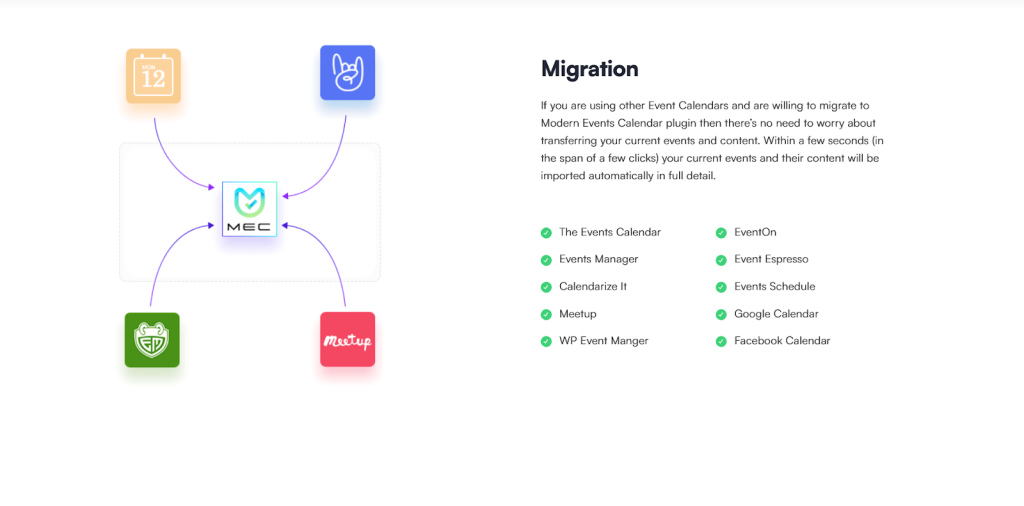
How the integration works
Setting up MEC and it’s addon for automatic imports is as easy as a few clicks and getting the relevant APIs from the platforms of your choosing.
- Choosing the Right Third-Party Platform
- First, identify the platforms from which you want to import events. The Advanced Importer supports connections to Facebook, Google Calendar, Meetup, and Eventbrite, among others. Consider platforms relevant to your audience or platforms you intend to use together with your WordPress website.
- Using a WordPress Plugin for Event Integration
- Install and activate MEC, available in both free and pro versions, directly from Webnus. The pro version ($99/year) unlocks additional features, including sync with Google Calendar.
- For more advanced and expanded features and options consider purchasing the Advanced Importer addon as well.
- Step-by-Step Guide to Integration
- Install and Activate: After purchasing the products you need, install and activate them. Refer to MEC Knowledgebase for installation and setup guides.
- Set Up Advanced Importer: After activation, a new menu item for Advanced Importer appears under the MEC menu. Click on it to access the import page.
- Connect Third-Party Accounts: Now you need to connect third-party accounts to your website using the Advanced Importer addon, refer to this guide to learn about how you can do that for each platform.
- Configure Import Settings: Define the event types (e.g., public vs. private), set a time span (e.g., future events only), and select a category for imported events.
- Start the Import Process: Initiate the import by clicking the start button, and monitor the process via the import log, which shows status and any issues.
- Customize the Event Display
- Once events are imported, use MEC’s various views (list, grid, agenda, etc.) and shortcodes to customize how they appear. For example, you can create a shortcode for a specific event view and embed it on any page.
- Test and Optimize
- Regularly check the imported events for accuracy and timeliness. Adjust settings if needed, such as narrowing the time span or changing categories, to optimize the display.
- If problems occurred during this process, refer to Webnus Support to get help.
Note: you don’t necessarily need the Advanced Importer addon if you want to import events via files or use Google Calendar. Please see all the import and export event functions of MEC and then decide.
You can see in this screenshot all the options available for import in MEC Pro.
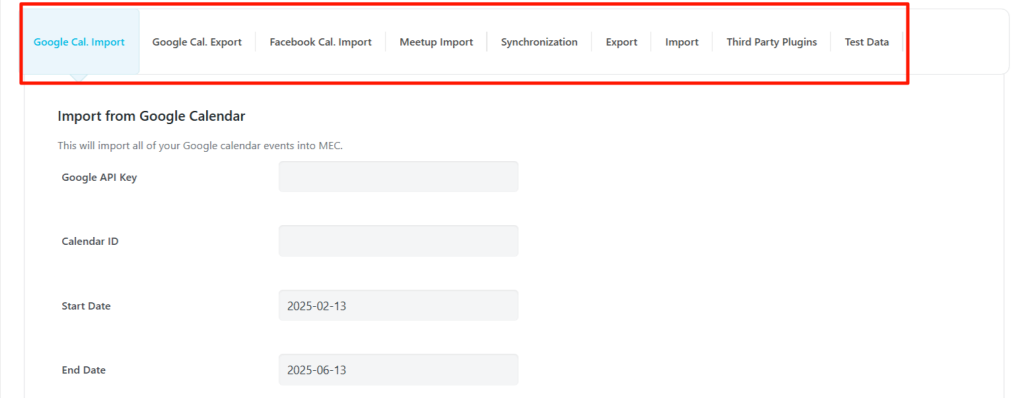
How does MEC Compare to similar Solutions?
While MEC and its Advanced Importer are robust, it’s worth noting a comparison with alternatives like The Events Calendar, which offers a CSV importer but lacks the extensive third-party integrations of MEC.
| Feature | MEC with Advanced Importer | The Events Calendar (Alternative) |
| Third-Party Integrations | Facebook, Google, Meetup, Eventbrite, XML feed, ICS file, CSV file | Limited, mainly CSV imports |
| Ease of Use | High, with few clicks setup | Moderate, requires manual setup |
| Customization Options | Extensive, via shortcodes and views | Basic, fewer widget options |
| Mobile Optimization | Fully responsive | Responsive, but less flexible |
| Cost | Pro version $99/year + $39/year add-on | At least $149/year, with premium extensions adding extra cost |
An unexpected insight is the flexibility of MEC’s shortcodes and widgets, even in the free version, which can display events in various site sections, enhancing usability beyond basic imports.
Conclusion
Integrating third-party events using Modern Events Calendar and its Advanced Importer add-on is a practical and efficient strategy for WordPress users.
By following the outlined steps and best practices, you can automate the process, save time, and enhance user engagement.