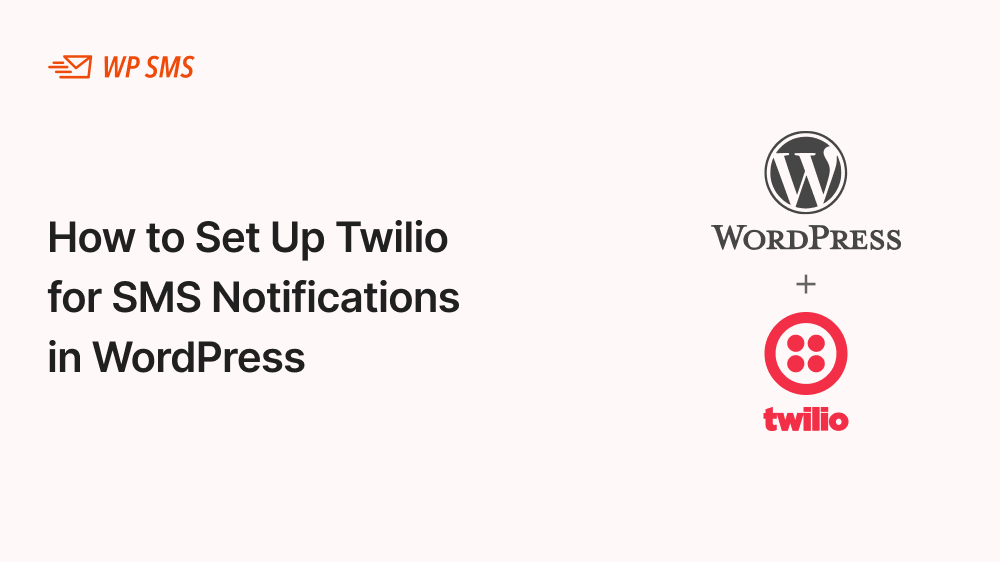With WP SMS, it’s so easy to set up Twilio for SMS notifications on WordPress.
Nowadays, people want to have instant information about orders, appointments, and product updates.
SMS is one of the best tools to send automated alerts and notifications to customers. The question is how you can send SMS notifications to your customers.
Don’t worry! Here at WP SMS, we’ve developed one of the best WordPress SMS plugins that lets send automated reminders, alerts, and notifications.
In this blog post, we’ll let you know how to configure WP SMS to be able to send SMS notifications through Twilio, a renowned SMS gateway.
If you need more information about setting up Twilio for SMS notifications in WordPress, you just need to contact us.
What Is Twilio?
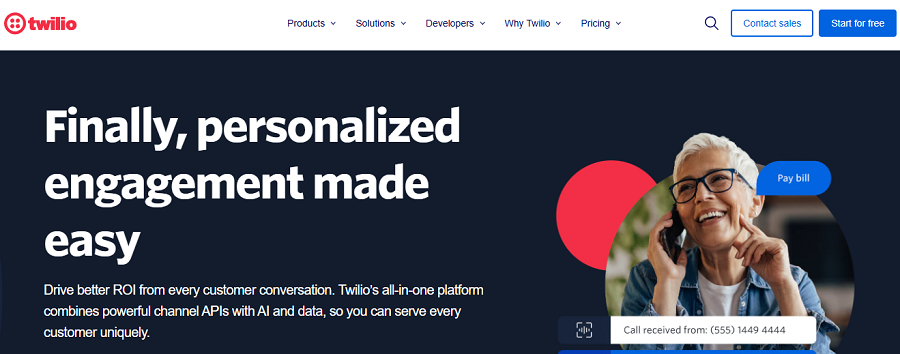
Twilio is a leading cloud-based communication platform and a well-known SMS gateway. It offers great API options for businesses and developers to send and receive text messages, and have phone calls.
Sending reminders, alerts, or marketing messages are special features offered by Twilio.
Alerts & Notifications Features of Twilio
Here are what you can do using Twilio:
- Supporting emails, text messages, and voice.
- Appointment Reminders to reduce no-shows.
- Security alerts to notify customers about withdrawals or suspicious activity.
- Purchase confirmation and automated order updates to ensure customers about their order.
- Mass notifications to alert customers at scale.
Why Choose Twilio?
There are lots of other SMS gateways and SMS platforms. However, Twilio is renowned for:
- Global Reach: Twilio supports more than 180 countries.
- Scalability: It’s suitable for businesses of all sizes and types.
- Real-Time Analytics: You get insights into message delivery and engagement.
- Multichannel: It supports SMS, WhatsApp, Push, MMS, and Voice.
- Security & Trust: Twilio is one of the safest SMS platforms.
Prerequisites for Twilio WordPress Integration
As can be seen in the following picture, to set up Twilio for SMS notifications, you need a programmable messaging API.
WordPress plugins like WP SMS allow you to do that without having to code!

WP SMS supports more than 300 SMS gateways including Twilio and offers lots of advanced SMS marketing features like:
- Automation
- Scheduling
- 2FA
- Segmentation
- WooCommerce Integration
So to set up Twilio for SMS notifications in WordPress, you just have to install WP SMS.
Also, you need a Twilio Account and basic PHP knowledge. Don’t worry about the last item because our team at WP SMS makes sure that you won’t face any problems when integrating WP SMS and Twilio on your WordPress dashboard.
Cost of Using Twilio
Twilio offers a diverse pricing plan. Look at the summary of its packages to choose the best one for your SMS marketing campaigns:
| SMS messages per month | SMS Outbound | SMS Inbound |
| First 150,000 messages 1 – 150,000 messages | $0.0079 | $0.0079 |
| Next 150,000 messages 150,001 – 300,000 messages | $0.0077 | $0.0077 |
| Next 200,000 messages 300,001 – 500,000 messages | $0.0075 | $0.0075 |
| Next 250,000 messages 500,001 – 750,000 messages | $0.0073 | $0.0073 |
| Next 250,000 messages 750,001 – 1,000,000 messages | $0.0071 | $0.0071 |
| Above 1 million messages 1,000,001+ messages | $0.0069 | $0.0069 |
Set Up Twilio for SMS Notifications: Step-by-Step Guide
Twilio is a user-friendly SMS marketing platform that can easily integrate with WordPress and other SMS plugins.
You just need to follow these steps to have this great tool on your website’s dashboard and run your SMS campaigns without switching to any other platform:
Step 1: Create a Twilio Account
First, you need to have an account on Twilio. Here is how:
- Visit Twilio’s website and sign up for a free account.
- Verify your phone number and email address.
- Access the Twilio Console to manage your account.
Step 2: Obtain a Twilio Phone Number
You need a Twilio phone number to be used as a Sender ID. Here are simple steps to obtain it:
- In the Twilio Console, go to Phone Numbers > Buy a Number.
- Search for a number that supports SMS.
- Purchase the number and remember it for future use.
Step 3: Generate API Credentials
- In the Twilio Console, go to Settings > API Keys & Tokens.
- Locate your Account SID and Auth Token. These credentials authenticate your application with Twilio.
Write down your credentials as follows:
ACCOUNT SID = AC90d5e*******************
AUTH TOKEN = ***************************
You must store them securely because you need them during the integration process.
Step 4: Install a Twilio Plugin in WordPress: WP SMS
If you prefer not to code, you’d better use an SMS plugin like WP SMS to be able to use Twilio on WordPress. Here is how to integrate your Twilio with WP SMS:
- Log in to your WordPress dashboard.
- Go to Plugins > Add New and search for WP SMS.
- Install and activate WP SMS.
Step 5: Configure the Plugin
- Go to the plugin’s settings page in WordPress.
- Choose Twilio as your SMS gateway and enter your credentials.
- Test the connection to ensure everything is working.
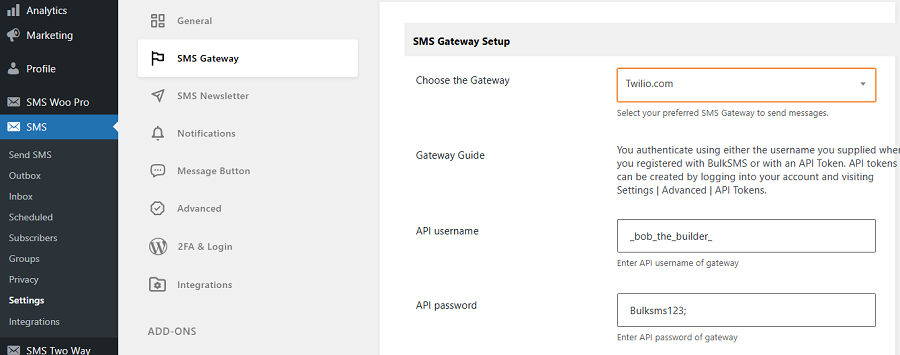
Step 6: Set Up SMS Notifications
Now, it’s time to set up Twilio for SMS notifications using the WP SMS plugin. WP SMS lets you define the triggers for SMS notifications.
For example, you can use new user registration, order confirmation, and appointment reminders to send notifications.
To do that, click on the Notifications icon on the left menu. Then, configure all the requirements including the Recipients, Message body, etc.
The plugin lets you create SMS templates with dynamic content. It allows you to automatically enter some data like the user’s name, date, etc. You just need to use the related code in the message body:
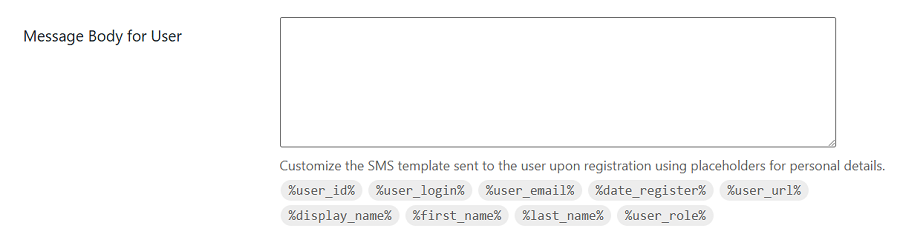
Step 7: Test Your Configuration
Last but not least, you need to perform some tests to ensure you’ve set up Twilio for SMS notifications correctly.
To do that, try to perform actions on your website that trigger SMS notifications. Then, make sure that the messages are delivered as expected.
Advanced Customization
Apart from the basic setup, you need to consider some advanced features offered by Twilio. Here is a summary of these features:
Using Twilio’s API Directly
Although WP SMS offers all the necessities, some developers want more control over their projects.
They can use Twilio’s REST API directly to:
- Customize message workflows.
- Integrate SMS with other tools or platforms.
- Send personalized messages based on user data.
In such cases, you need to use PHP programming.
Adding Conditional Logic
You have the ability to define logic for sending SMS notifications under specific conditions. For example, you can define an SMS notification for order updates when the order value exceeds $100.
Multilingual Support
The plugin allows you to send messages in multiple languages. So you need to make sure SMS messages are sent in the user’s preferred language.
Integrating with CRM Tools
It’s good to sync Twilio with CRM platforms like HubSpot or Salesforce to automate customer communication.
Monitoring and Analytics
Use Twilio’s dashboard to analyze your SMS performance using:
- Monitoring message delivery rates.
- Tracking undelivered messages.
- Optimizing your SMS strategy based on user engagement data.
SMS Notification Examples
SMS notifications can help you for various purposes. Now that you know how to set up Twilio for SMS notifications using WordPress, let’s see what type of text messages it can send.
Here are some examples:
User Registration
You can send a welcome message to users who sign up on your site. This message will send this signal to the user that you respect their registration. Here is an example of this kind of SMS notification:
Message
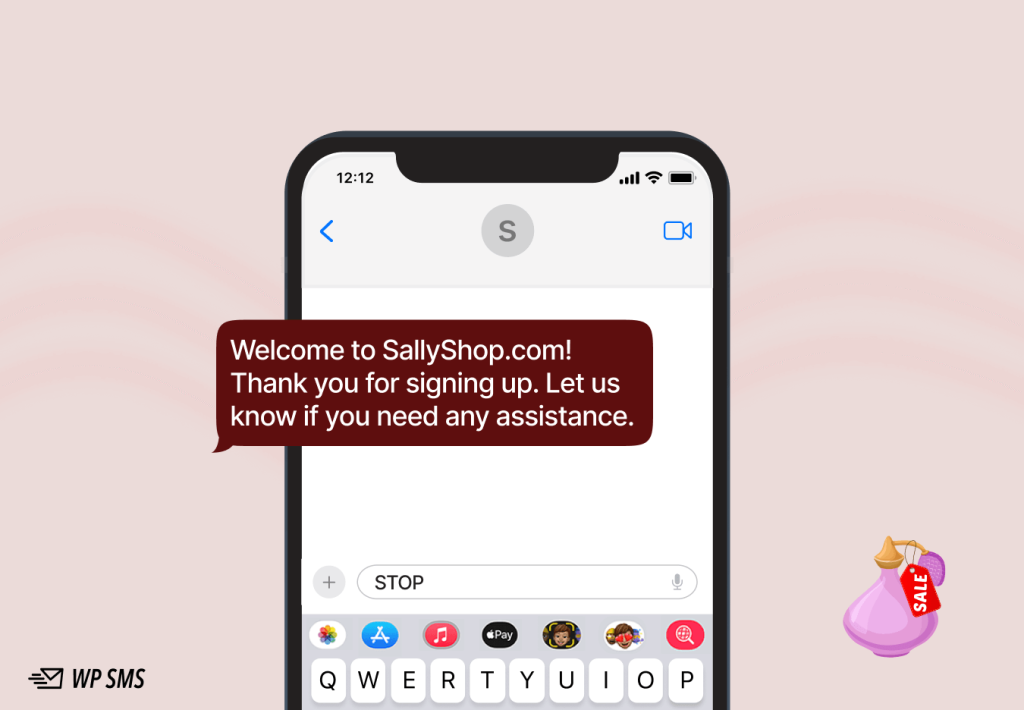
Order Confirmation
As said earlier, people need instant information about their orders. If you send automated order confirmation from your ecommerce website, your users count on your services.
This helps you gain their trust and encourage them to continue buying from your business. The following SMS template shows how to do that:
Message
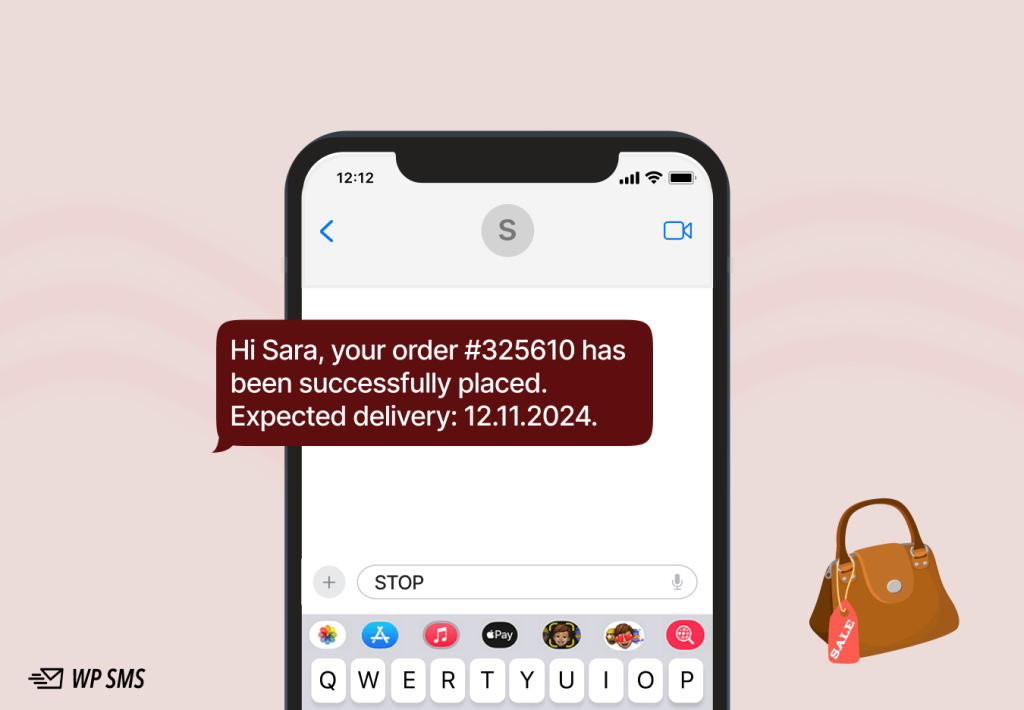
Appointment Reminder
Many times your clients/patients might forget their appointments and this will lead to higher no-show rates.
The SMS notification feature offered by WP SMS from WordPress is the best solution to this problem. Look at the following sample message for appointment reminders:
Message
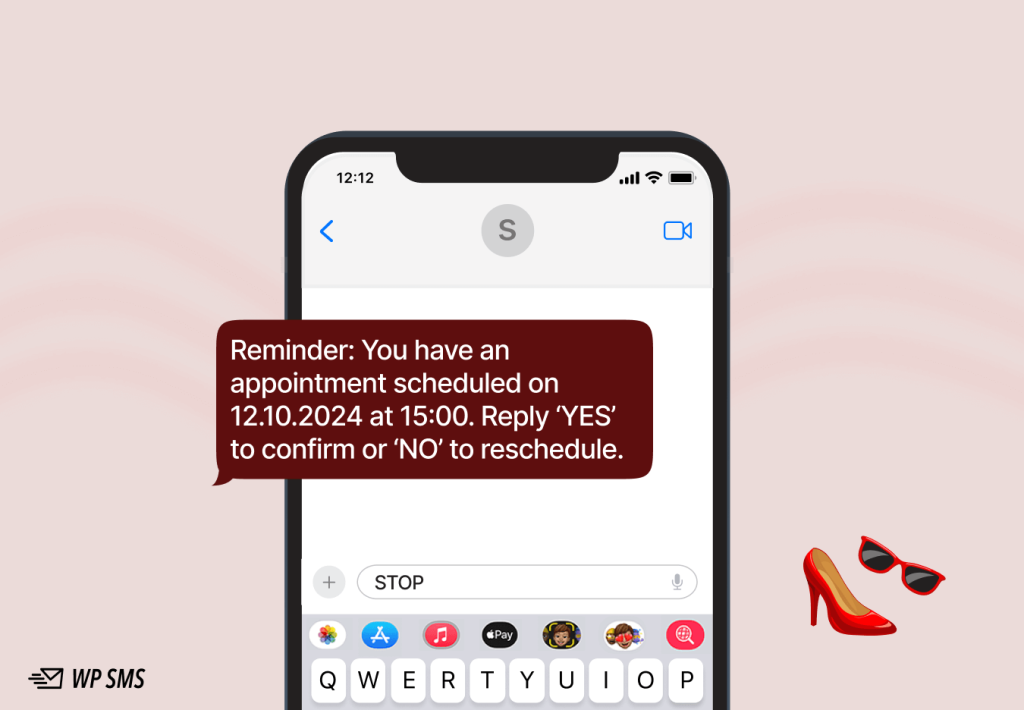
Password Reset
Many times your users might forget their passwords on your website. SMS notifications are the best tools for sending the password reset link to them. Here is an example:
Message
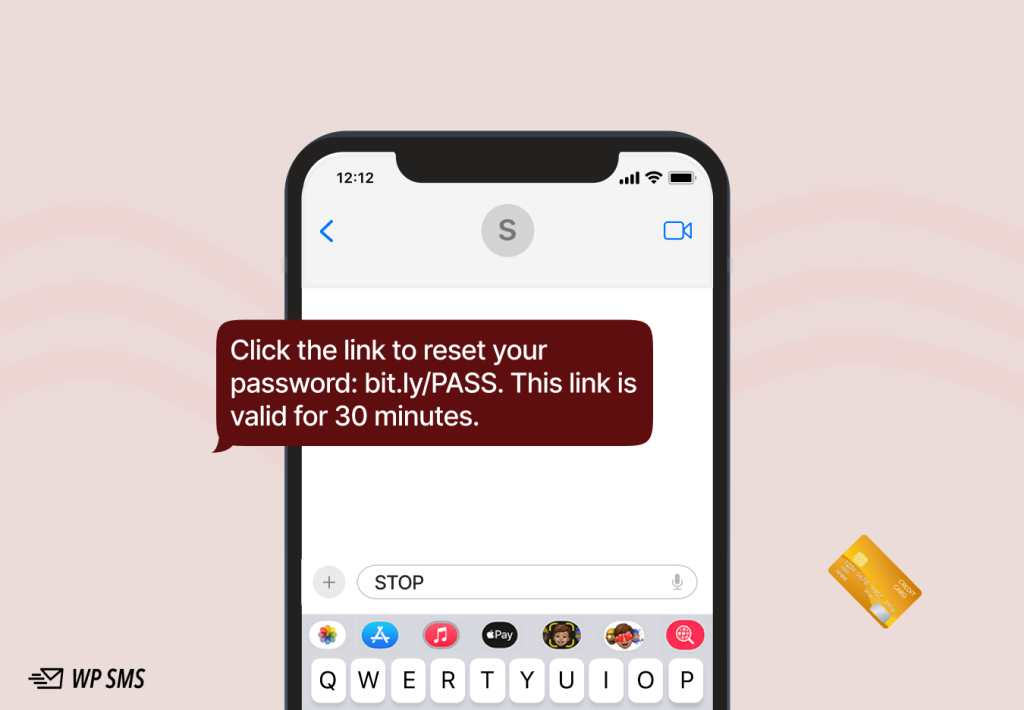
Special Offers
Sometimes you want to offer VIP deals to your loyal customers. Automated SMS features offered by WP SMS are great for this purpose. This is a great SMS sample in this regard:
Message
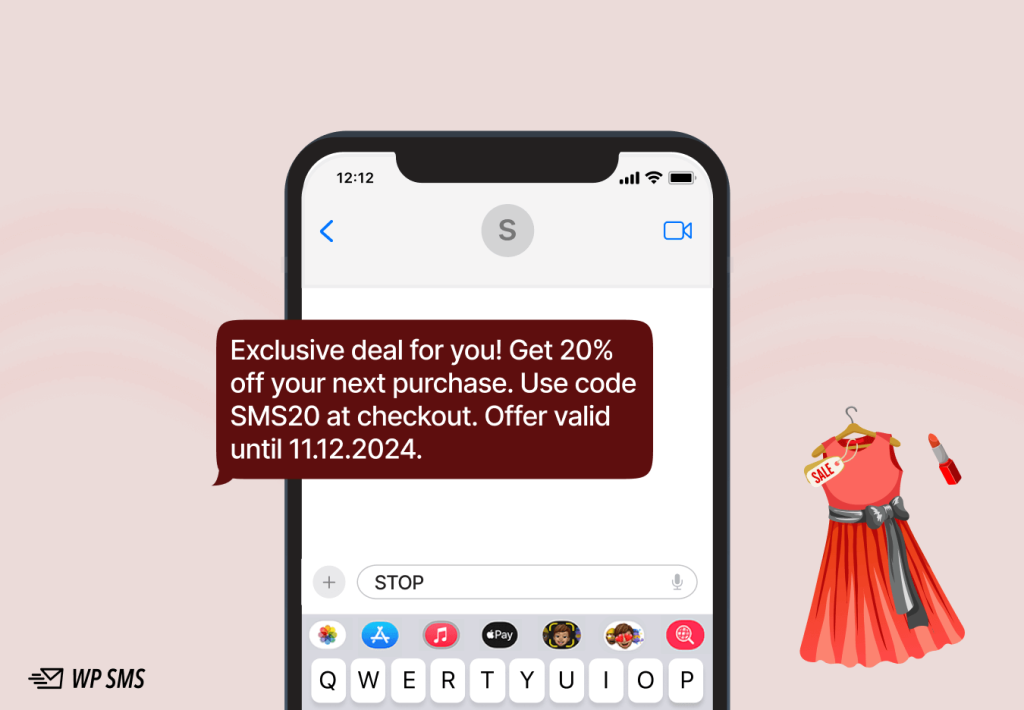
Conclusion
Sending SMS notifications is a great idea to offer customer service and keep your customers engaged.
Twilio is one of the best SMS platforms and gateways for sending SMS notifications.
To use that, you can avoid writing codes and use WordPress plugins like WP SMS.
WP SMS lets you easily set up Twilio for SMS notifications in WordPress and automate your reminders, alerts, and confirmation messages.
You can try the demo version of WP SMS to test its power. Also, WP SMS offers a free plan with basic features that are great for small SMS campaigns. So why wait? Get WP SMS right now!
FAQs
How to integrate Twilio with WordPress?
Install a plugin like WP SMS that is compatible with Twilio. Then, configure your WP SMS and choose Twilio as your SMS gateway. Of course, you need a Twilio Account SID, Auth Token, and phone number.
Can WordPress send SMS?
Yes, WordPress can send SMS using plugins like WP SMS. You just need to install WP SMS and choose an SMS gateway like Twilio.
How to configure the Twilio SMS URL?
In the Twilio Console, go to Phone Numbers > Active Numbers, then enter your webhook URL like https://example.com/sms-handler under the Messaging section. Save your settings.
Does WP SMS offer dynamic content for SMS notifications using Twilio?
Yes! You can define dynamic content for your message and choose items like the user’s name, date, etc.